Wix Answers Help Center
About Custom Field Types
When creating custom fields, use the appropriate field types for the information you want to collect. You can use custom fields with Automatic Actions, Macros, and ticket list filters. View details about each field type below, including example use cases.
Tip:
Learn how to create each custom field type:
- Create custom ticket fields
- Create custom agent fields
- Create custom customer fields
- Create custom company fields
Conditional fields:
We now support conditional fields that display when a set of dependencies between fields are met. Contact us to learn how to set up conditional fields on your contact form or in the Customer Info panel on tickets.
Text fields
Use a text type of custom field to allow values to be entered as text. Choose between single-line text for short strings of text, or multi-line text to write full paragraphs.
Choose from the following text types:
- Single-line text: Allow values to be set as a short string of text in a single line.
View an example of a single-line text field below:
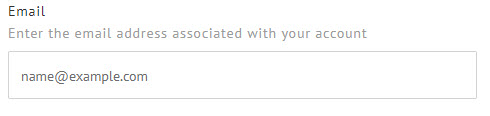
- Multi-line text: Allow values to be set as full paragraphs that can fill up multiple lines.
View an example of a multi-line text field below:
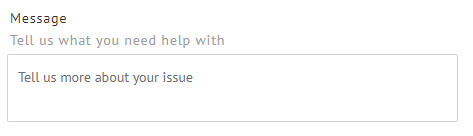
Dropdown lists
Use a dropdown list to allow a field's value to be set from a range of options you define.
View an example of a dropdown list field below:

Checkbox fields
Use a boolean checkbox field to allow the value to be set as "Yes" or "No." When customers select a checkbox field on your contact form, the value is set to "Yes."
View an example of a checkbox field below:

Number fields
Use a Number field when you need the value to be restricted to numbers only.
View an example of a number field below:
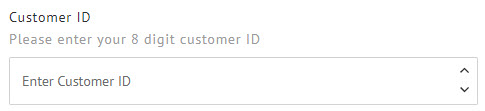
Multi-level fields
Use multi-level fields when you need team members to categorize tickets based on conditions you define. Multi-level fields are available as internal custom ticket fields only, and are set by team members from the Customer Info panel.
View an example below of a multi-level field as it appears in the Customer Info panel on tickets:
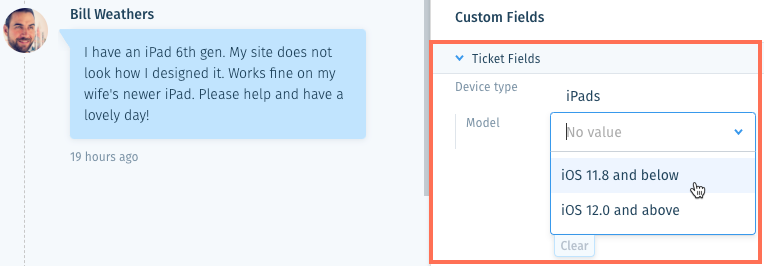
Date fields
Use a date field when you need a customer field value to be set in a date format. Date fields are currently only available for customer fields.
View an example of a date field below:

Was this article helpful?
