Wix Answers Help Center
Adding a New Queue to Your Call Center
Add up to 500 queues to provide phone support to all your customers in all your supported languages. You need at least 1 queue in your call center to route waiting calls to team members. Calls enter queues from your phone line's IVR flow (inbound calls), callback requests, or transfers from team members.
Learn how calls automatically route to eligible team members in your call center.
Tips for creating queues:
- Add queues for each language in which you offer phone support.
- Add queues for agents to connect to for help from specialized agents (such as supervisors or advanced troubleshooters).
- Add queues for different topics that customers ask about. Then assign agents that are qualified to handle each topic to the relevant queues.
To add a new queue:
- In the Wix Answers app, go to Settings > Support Channels > Call Center & SMS > Queues.
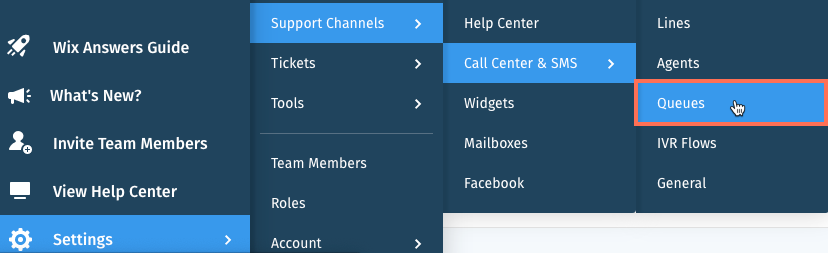
- Click + Add New Queue.
- Set up the following fields:
- Queue Name: Enter the internal name of the queue.
- Queue Language: Click the drop-down and select the language of the queue.
- Queue Priority: Choose the queue priority that determines the default priority score of calls that enter the queue:
Note: Calls with higher priority scores are routed to agents before calls with lower priority scores. The highest priority score is 100 and the lowest is 0.- Normal: Calls receive a default priority score of 0 when they enter the queue. Note: If a call is created with a "High" priority via API, its default priority score is 50.
- High: Calls receive a default priority score of 50 when they enter the queue.
- Queue Description (optional): Enter an internal description for the queue.
- Click Create.

Next:
After creating the queue, click Assign Agents to go to the queue settings where you can add team members to the queue.
Was this article helpful?
