Wix Answers Help Center
Adding a Widget to Your Website
Add a Wix Answers widget to your website so that customers can review your articles and open tickets directly from your site.
Before you begin:
Have a Wix site?
Click here to learn how to add your widget to a Wix site.
Note:
Currently, adding more than one widget per page is not supported by Wix Answers.
Adding a Widget
Follow the steps below to add your chat widget in its primary language to your website.
To add a widget to your website:
- In the Wix Answers app, go to Settings > Support Channels > Widgets.

- (If you have more than one widget) Click the widget name and select the relevant widget.
- Click Install on your site.
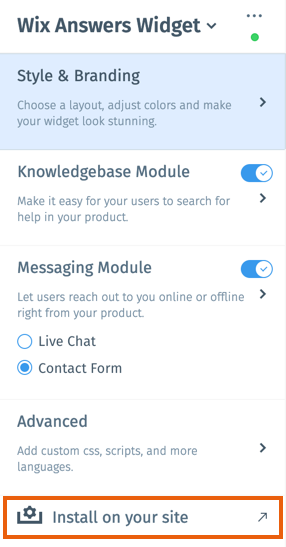
- Click Copy to clipboard to copy the code.
- Click Done.
- Paste the code to the head code of each page of your website you'd like the widget to appear.
Adding a Widget in a Secondary Language
Before installing a secondary language widget, make sure you enabled the additional language in the Advanced section of your widget settings.
To add a secondary language widget to your website:
- In the Wix Answers app, go to Settings > Support Channels > Widgets.
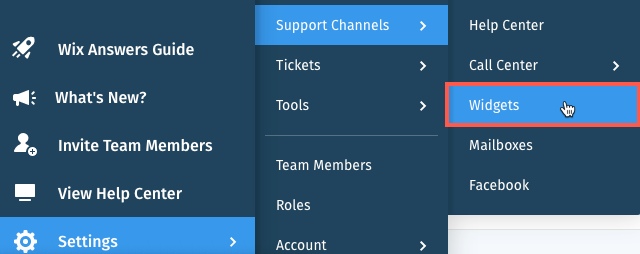
- (If you have more than one widget) Click the widget name and select the relevant widget.
- Click the Advanced section.
- Make sure each language you'd like to install is toggled on under Supported Languages.
- Click Install on your site.
- Click Copy to clipboard to copy the code.
- Paste the code to the head code of each page of your website you'd like the widget to appear.
- Locate 'en' in the code and change it to the 2-letter locale code of the language you'd like your widget to display (e.g., change 'en' to 'es' to display your widget in Spanish).
Note: If your primary language is not English, edit the abbreviation for your primary language instead.
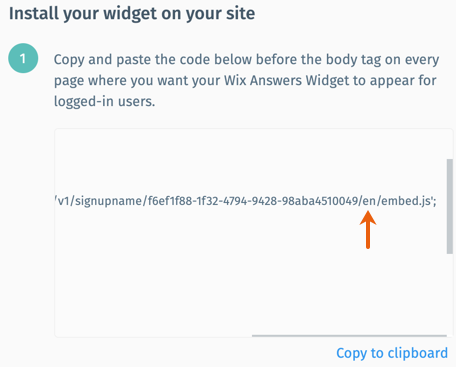
Country abbreviations:
Click here for a list of 2-letter locale code abbreviations for each language.
Was this article helpful?
