Wix Answers Help Center
Closing Call Center Lines for Holidays and Planned Downtime
Add downtime to your call center when you need to close the lines for holidays or other planned events.
To add downtime to your lines:
- In the Wix Answers app, go to Settings > Support Channels > Call Center & SMS > Lines.
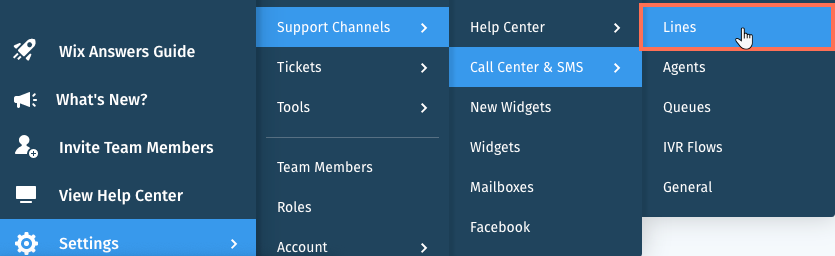
- Select the relevant line or click Manage to the right of it.
- Click the Business Hours tab at the top.
- Scroll down and click + Add Downtime.

- Enter a Name to describe the reason for downtime (e.g. New Year's Day).
- Set the days and hours in which the line will be closed:
- Line closed from: Set the date and time in which the line closure will begin.
- Until: Set the date and time in which the line closure will end.

- Set the Greeting message for incoming calls.
Show me how
8. (If SMS is enabled in the line) Set the Auto reply message for incoming SMS.
Show me how
9. (Optional) Select Apply this downtime to all Call Center lines to apply it to all lines.

10. Click Save.
Was this article helpful?


