Wix Answers Help Center
Agent Statuses in the Call Center
Call center statuses determine your availability to take calls and let other team members know what you're currently working on.
Note:
If you have auto routing in your account, click here to learn about team member statuses in auto routing.
Call center statuses
Team members in the call center can have the following statuses:
- Available: An agent is available and able to take calls from their assigned queues.
- Busy: An agent is busy and unavailable to take calls. For example, an agent may be on break or working on a project. Learn how to create custom busy statuses.
- Offline: An agent is offline and not currently working.
- Assigned: An agent is assigned to a call but hasn't accepted it yet.
- On a call: An agent is currently on a call.
- Wrap-up: An agent has finished a call and is performing any duties needed before starting a new task. For example, an agent may be typing a call note or linking an article to the ticket.
- Listening: An agent is listening in on an active call.
Status life cycles in the call center
A call center agent in the Available status can receive calls from their assigned queues. When a call is pushed to the agent, their status changes to Assigned. Once the agent accepts the call, their status changes to On a Call. When the call ends, the agent's status changes to Wrap-up. After 1 minute their status changes back to Available.
View the life cycle of agent statuses in the call center below:
- Available: An agent in the Available status receives the call that's waited the longest out of all the agent's assigned queues.
- Assigned: Once a call delivers to an agent, their status changes to Assigned. The agent has 15 seconds to accept or decline the call. If the agent does nothing, their status changes to Busy and the call remains waiting in the queue.
- On a Call: Once an agent accepts a call, their status changes to On a Call.
- Wrap-up: Once a call ends, the agent's status changes to Wrap-up. After one minute the agent's status changes back to Available.
Notes:
- The message "Need more time?" appears in the top right after 40 seconds in the Wrap-up status. Click Yes to add an additional minute to the Wrap-up status.
- If an agent misses or declines a call, their status changes to Busy. This prevents calls from continuing to route to an agent that may be away from their computer.
Changing your status
You can change your status from your profile at the top right of your account.
To change your status:
- Click your profile at the top right.
- Select a status.
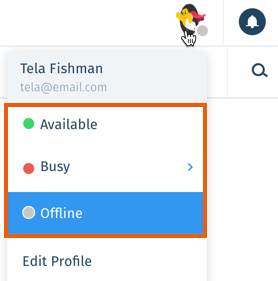
Changing another team member's status
You can change the statuses of other team members if you are an administrator, or have a custom role with Team Members enabled in the Team & Account permissions.
To change another team member's status:
- Access the relevant person's Team Member Overview from any of the following locations:
- Team Members table: Go to Settings > Team Members and select the relevant team member.
- Call Center Agents tab: Hover over the Call Center icon
 in the side panel, click Agents, then select the relevant team member.
in the side panel, click Agents, then select the relevant team member. - Call Center Settings: Go to Settings > Supported Channels > Call Center & SMS > Agents and select the relevant team member.
- Ticket Page: Go to the relevant ticket and click the name of the relevant team member from the ticket timeline.
- Click Change next to the status timestamp and select the team member's new status.
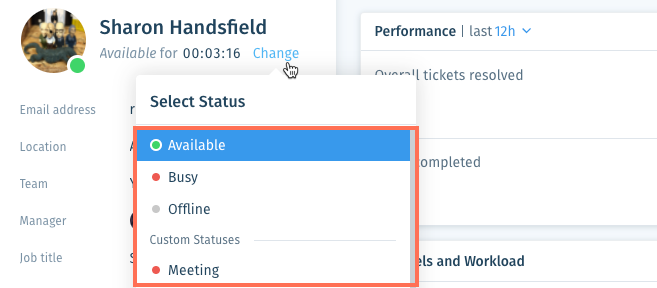
Was this article helpful?
