Wix Answers Help Center
Assigning Agents to Specific Queues
After setting up your call center queues, assign agents to each queue so they can begin taking calls. We recommend assigning agents to queues based on their skillsets, areas of expertise, and language (for multilingual call centers).
Note:
This article shows how to assign agents to a specific queue. You can also assign agents to multiple queues at once.
Important:
An agent's status must be set to Available for them to receive a call in their assigned queue. Learn more about agent statuses.
To assign agents to a specific queue:
- In the Wix Answers app, go to Settings > Support Channels > Call Center & SMS > Queues.
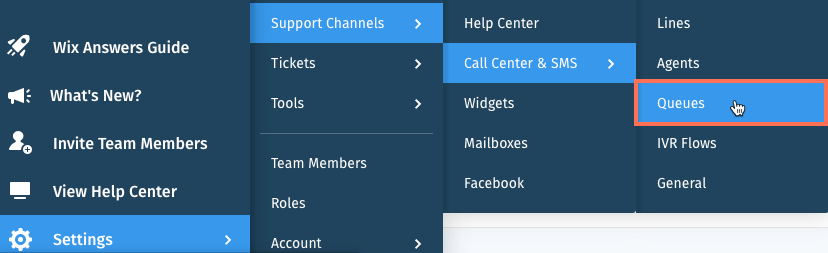
- Click Manage next to the relevant queue.
- Click + Add Assignees in the Call Routing section and select an agent.
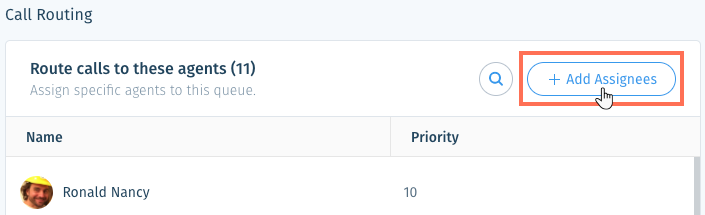
- (Optional) Set the agent's priority level for taking calls:
Note: Priority 10 is the highest priority level (calls deliver 1st to agents with priority 10). Priority 1 is the lowest (calls deliver last to agents with priority 1).- Hover over the agent and select Change Priority on the right.
- Click the drop-down and select a priority level (1-10).
- Click Update.
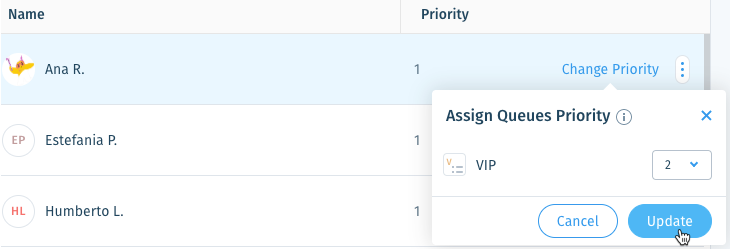
- Repeat steps 3-4 to assign more agents to the queue.
To remove an agent from the queue:
Hover over the relevant agent and click the Show More icon  , then click Remove.
, then click Remove.
 , then click Remove.
, then click Remove. Tip:
Make sure you have enough agents assigned to each queue by analyzing your wait times per queue in Call Center Insights.
Was this article helpful?
