Wix Answers Help Center
Using Automatic Actions to Assign Tickets from Mailboxes to Agents or Groups
Make sure emails sent to your mailboxes get assigned to the appropriate team members or groups with Automatic Actions. You can choose different assignees for each of your mailboxes.
Tip:
Create separate mailboxes for support topics that require specialized help so you can automatically assign their tickets to the right team members.
To assign tickets from mailboxes using Automatic Actions:
- In the Wix Answers app, go to Settings > Tickets > Automatic Actions.
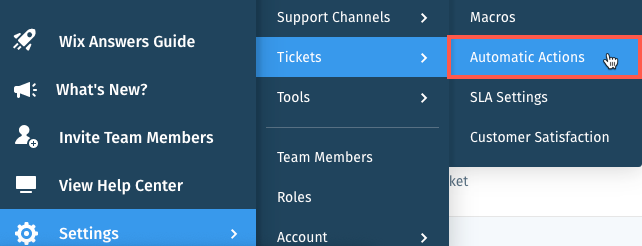
- Click + Create New Action.
Note: (If creating your 1st Automatic Action) Click Start Now then click Create New Action. - Enter the Name and Description (optional) for the action.
- Click the toggle
 next to A new ticket is created under Apply action when.
next to A new ticket is created under Apply action when.

- Set the conditions in the Apply action if section:
- Click the Select a condition drop-down under Any of these conditions occur and select Ticket source.
- Click the Web drop-down and select Email.
- Click the Select an email drop-down and select the mailbox tickets will be automatically assigned from.

- Select an action under Action to take:
- Click the Select an action drop-down and select Assign ticket to.
- Click the Agent drop-down and select Agent or Group.
- Click the next drop-down, enter the name of an agent or group and select them from the list.

- Click Save.
In the example above:
Email tickets from the mailbox "billing@mymailbox.com" will be automatically assigned to the "Billing" group.
Was this article helpful?
