Wix Answers Help Center
Changing a Ticket's Status
Ticket statuses determine whether or not your tickets need attention. You can change a ticket's status automatically when you reply to a customer, or manually without replying. Learn more about ticket statuses.
To change a ticket's status with your reply:
- Go to the relevant ticket.
- Scroll to the bottom of the ticket.
- Click in the reply field and create your reply.
- Send your reply:
- Click the drop-down icon next to Send and select an option:
- Send: Changes your ticket's status to Pending and sends your reply.
- Send and change status to Open
- Send and change status to Closed
- Send and change status to Investigating
- Click Send & Resolve to send your reply and change the status to Solved.
- Click the drop-down icon next to Send and select an option:

Note:
Clicking Send & Resolve allows your customers to rate your responses.
To change a ticket's status without replying:
- Go to the relevant ticket.
- Click the Status in the top left corner of the ticket.
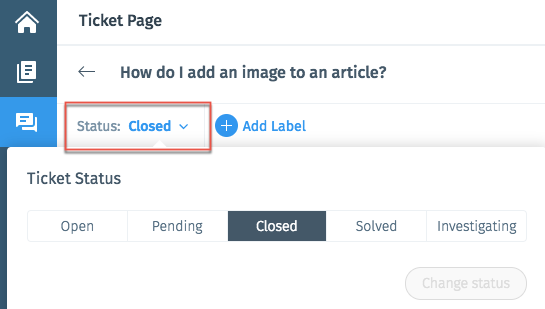
- Select the status you're changing the ticket to.
- Click Change status.
Was this article helpful?
