Wix Answers Help Center
Copying and Pasting Content from an External Source to an Article
Save yourself time when migrating articles from another platform to Wix Answers. You can copy and paste external content directly into your article's Content Editor. When doing so, the content automatically splits into relevant content blocks.
To copy and paste content into an article:
- Copy the content (e.g. text, images, tables) you'd like to add to your article.
- Go to the Content Editor of the relevant article.
- Hover over the left side of a content block and click the Add a block icon
 .
.
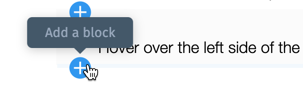
- Click the Text icon
 and select Text.
and select Text.
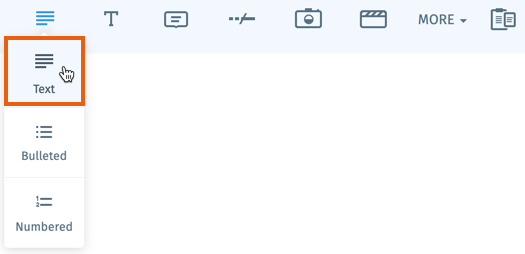
- Right-click inside the text content block and select Paste.
Keyboard shortcuts:
- On PC: Press Ctrl + C to copy text and Ctrl + V to paste it.
- On Mac: Press Command + C to copy text and Command + V to paste it.
Note:
If you're experiencing formatting issues from copying and pasting text, try pasting without formatting.
Was this article helpful?
