Wix Answers Help Center
Creating Custom Company Fields
Keep track of important details about your customers' companies with custom company fields. Agents can edit and view the company details directly from the Info panel on the right side of tickets.
With custom company fields you can create:
- Up to 200 total custom company fields in your account.
- Up to 15 total custom company fields with the number type.
- A combined total of 50 single-line and multi-line text custom company fields.
- A combined total of 150 dropdown list and checkbox custom company fields.
Important:
To create company fields, you must be an administrator or have a custom role with Settings > Team & Account > Custom Roles permissions enabled.
To create a company field:
- In the Wix Answers app, go to Settings > Tools > Custom Fields > Company Fields.

- Click + New Company Field.
- Enter the Internal Name for the field.
- Select a Field Type from the drop-down menu:
- Single-Line Text: Create a text field for a single line of text.
- Multi-Line Text: Create a text field for multiple lines of text.
- Dropdown List: Create a drop-down menu list to select from and set up your list:
- Enter names for the options in the Option 1 and Option 2 fields.
- (Optional) Click Add an option to add another option. Then edit the name of the option.
- (Optional) Click Allow multi selection to allow multiple drop-down selections.
- (Optional) Click the Reorder icon
 and drag it up or down to reorder your list.
and drag it up or down to reorder your list.
- Number: Create a field for numeric characters only.
- Checkbox: Create a field for selecting Yes or No.
- Click Create.
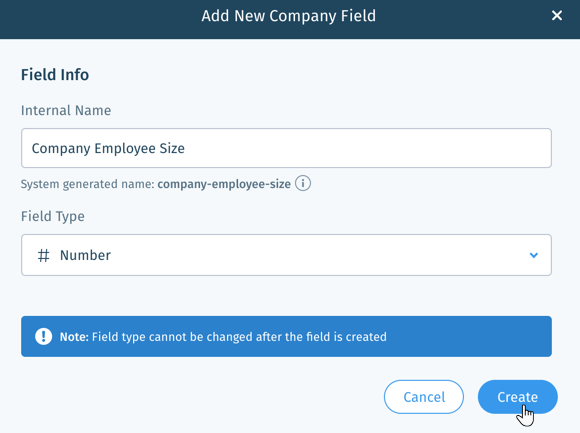
Next:
- Learn how to manage your company fields.
- Learn how to add company fields to your customers' associated companies.
Was this article helpful?
