Wix Answers Help Center
Customizing Email Templates Sent to Ticket Owners
Modify the automatic notification emails sent to ticket owners or agents after various ticket-related events occur.
Tips:
- View a step-by-step tutorial for using an HTML editor to add text to email templates.
- Add placeholders to your templates to automatically include content that references existing information. For example, you could include the first name of your customers in every automatic reply.
- You can add dynamic text that changes based on a ticket's custom field values.
To edit the email templates sent to ticket owners:
- In the Wix Answers app, go to Settings > Tools > Email Templates.
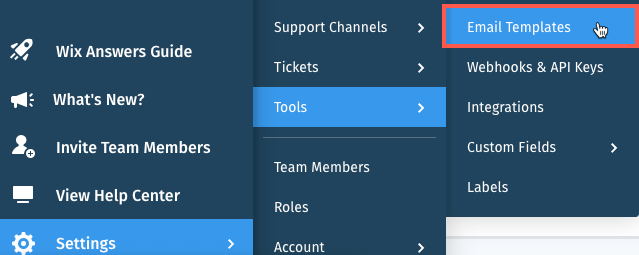
- (Optional) Select a language next to Email Templates in.
Note: Changing a template in one language does not update it in other languages. - Click the toggle
 next to the relevant template to enable or disable it.
next to the relevant template to enable or disable it.
Note: This option is not available for all templates. - Click Edit next to the relevant Ticket Owners email template:
- Ticket Submitted: Sent to the ticket owner after they submit a new ticket.
- Ticket Replied: Sent to the ticket owner after an agent replies to their ticket.
- Ticket Replied by Customer: Sent to the ticket owner and the ticket's recipients when a customer replies to the ticket via the Customer Portal.
- Ticket Resolved: Sent to the ticket owner after an agent sends a reply, clicks Send & End Session, and selects the Solved status.
Note: If you don't have the One Inbox ticketing system in your account, customers receive this template when team members send their replies by clicking Send & Resolve. In this case the template includes a "Was this reply helpful?" question that customers can respond to. - New Ticket Created by an Agent: Sent to the ticket owner when an agent sends a new ticket to them via email.
- Ticket Assigned to Group: Sent to group members after a ticket is assigned to their group.
- Ticket Assigned to Agent: Sent to the agent after a ticket is assigned to them.
- Satisfaction survey for email: (If you've enabled CSAT) Sent to the customer when an agent resolves their ticket.
- Notification to Ticket Followers on New Reply: Sent to ticket followers after a customer or agent replies to the ticket.
- Group Mentioned in Ticket: Sent to group members if the group is mentioned in an internal note.
Note:
Click Revert to Default if you want to change the template back to its default state.
- Enter your Email Subject text.
Note: Click the Placeholders icon to add dynamic text.
to add dynamic text. - Edit the Email Body HTML on the left panel to change the content of the email.
Note: Click the Placeholders icon to add dynamic text.
to add dynamic text.
Tip:
Preview changes you make to the Email Body HTML in the panel to the right.
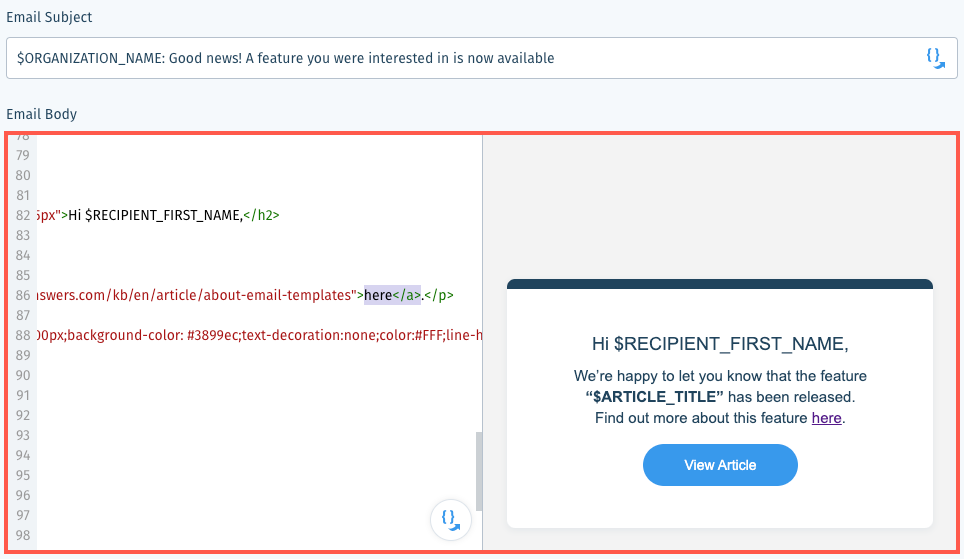
- Click Save.
Was this article helpful?
