Wix Answers Help Center
Customizing the Wix Answers Contact Form in Your Help Center
We recommend using the Wix Answers Contact Form when using your Help Center as a support channel. This lets you customize the contact form fields to gain valuable information about your customers and the issues they're experiencing. The custom fields you add can then also be used to prioritize and organize tickets, and provide helpful insights.
The more you know about your customers the better your replies will be!
Note:
You cannot edit or remove the first two fields- Subject and Content.
To customize your Wix Answers Contact Form:
- In the Wix Answers app, go to Settings > Support Channels > Help Center.
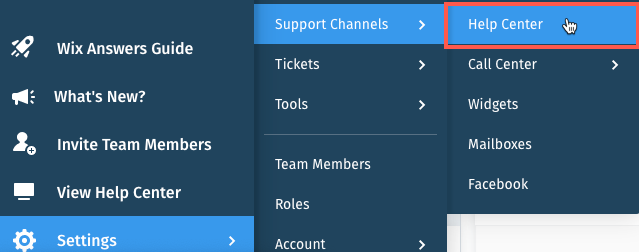
- Click the Tickets tab at the top.
- Click Edit by How can your customers contact you?
- Select Submit tickets via the Wix Answers Contact Form.
- Click Add Field.
- Select an option:
- Create a new field:
- Click Create new field.
- Select the field type.
- Enter a field name (only visible to Team Members).
- Enter the field title (appears on the contact form).
- (Optional) Enter a short description (appears below the title).
- Enter the remaining field details.
- Click Create.
- Select the checkbox next to the new field.
- Click Add Selected Fields.
- Add an existing custom field:
- Select the checkbox next to the relevant field.
- Click Add Selected Fields.
- Create a new field:
- (Optional) Click the toggle
 next to the field to make it mandatory.
next to the field to make it mandatory. - Click Save.
Was this article helpful?
