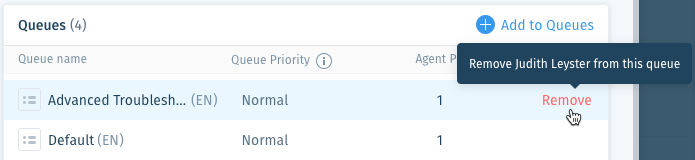Wix Answers Help Center
Editing the Assigned Queues of Call Center Agents
Calls get routed to queues from your IVR (Interactive Voice Recording), then get pushed to agents that are assigned to the relevant queues. Make sure you've got the right agents assigned to each of your queues.
We recommend assigning agents to queues based on their skillsets, areas of expertise, and language. You can also set agent queue priority levels that determine which team members receive calls before other agents.
Note:
An agent's status must be set to Available or Active for them to receive a call in their assigned queue. Learn more about agent statuses.
Learn how to edit queue assignments from:
Editing assigned queues from the queue settings
You can manage all of a specific queue's assigned agents from the queue's call center settings.
To edit a specific queue's assigned agents:
- In the Wix Answers app, go to Settings > Support Channels > Call Center & SMS > Queues.
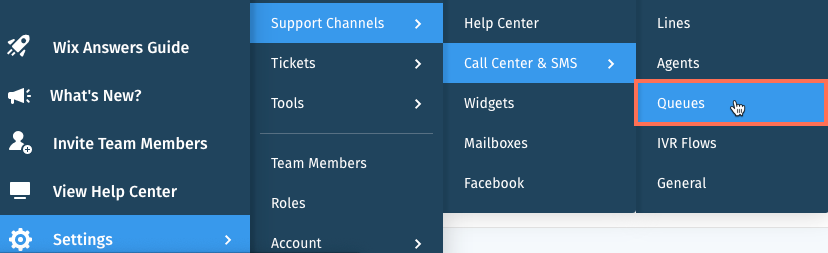
- Click Manage next to the relevant queue.
- Edit the assigned agents in the Call Routing section:
Add assignees
Remove assignees
Editing assigned queues from the Control Room
From the Control Room, you can add and remove the assigned queues of up to 25 team members at once.
To edit assigned queues from the Control Room:
- Click the Control Room icon
 in the side panel on the left.
in the side panel on the left. - Hover over the relevant team member's name and click the checkbox.

- Repeat step 2 above to select up to 25 agents.
- Click Edit Queues in the footer.
- Choose what you want to do:
Add queues
Remove queues

Editing assigned queues from the Team Member Overview
You can edit the assigned queues of a specific agent from their Team Member Overview.
To edit assigned queues from the Team Member Overview:
- Access the relevant person's Team Member Overview.
Show me how
2. Choose what you want to do:
Assign to queues
Remove from queues
Was this article helpful?

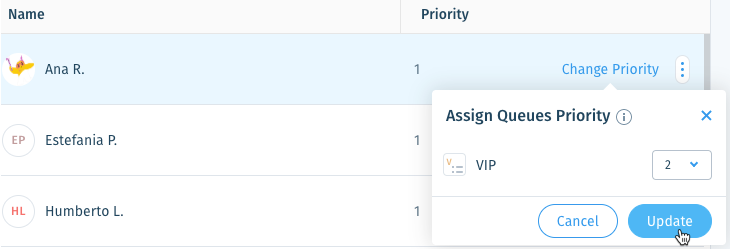
 .
.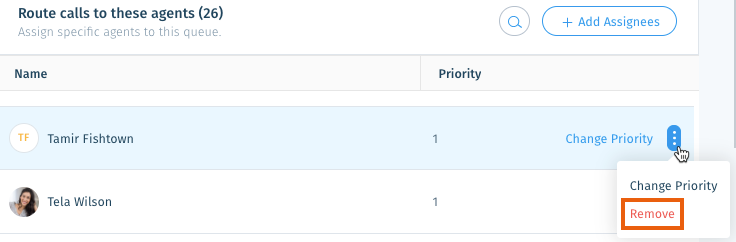
 in the side panel, click Agents, then select the relevant team member.
in the side panel, click Agents, then select the relevant team member.