Wix Answers Help Center
Showing or Hiding Articles in Your Help Center With Specific Labels
Use labels to determine which articles appear in your Help Center. By default, every published article appears in your Help Center. However, you can choose to include or exclude articles by their labels.
Important:
Anyone with access to your Help Center can view a hidden article if they go to the article's URL. Make sure to only provide links to hidden articles if you want viewers to be able to access them.
To show or hide articles in your Help Center:
- In the Wix Answers app, go to Settings > Support Channels > Help Center.
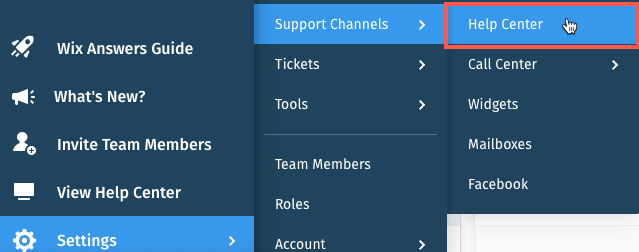
- Click the Advanced tab at the top.
- Click the Show More icon
 next to the relevant language and select Manage Article Visibility.
next to the relevant language and select Manage Article Visibility.
Note: If you don't see a Show More icon , click Edit content visibility.
, click Edit content visibility.
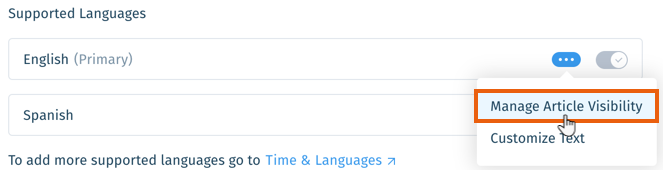
- Click Use articles with the following labels under Filter content by Labels.

- Choose what you want to do:
- Include ANY of these labels: Show articles if they have any of the labels you select. Click the drop-down and select the label(s).
- Include ALL these labels: Show articles if they have all of the labels you select. Click the drop-down and select the label(s).
- Exclude: Hide articles if they have any of the labels you select. Click the drop-down and select the label(s).
- Click Save.
Multilingual support:
Repeat these steps for each language you've enabled in your Help Center.
Was this article helpful?
