Wix Answers Help Center
Showing or Hiding Categories in Your Help Center
All categories and subcategories appear in your Help Center as soon as you create them. You can choose to hide or only show certain categories and subcategories. Articles within hidden categories do not display in your Help Center.
Important:
Anyone with access to your Help Center can view a hidden article if they go to the article's URL. Make sure to only provide links to hidden articles if you want viewers to be able to access them.
To show or hide categories in your Help Center:
- In the Wix Answers app, go to Settings > Support Channels > Help Center.
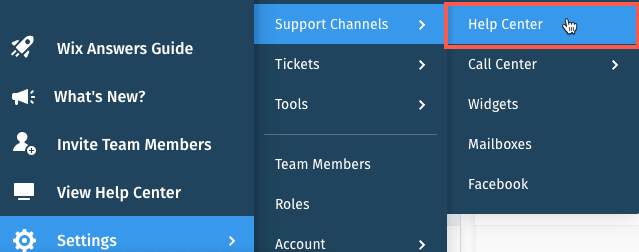
- Click Customize Help Center.
Note: If you have multiple brands, click Customize Help Center in the relevant brand. - Click the Advanced tab at the top.
- Click the Show More icon
 next to the relevant language and select Manage Article Visibility.
next to the relevant language and select Manage Article Visibility.
Note: If you don't see a Show More icon , click Edit content visibility.
, click Edit content visibility.

- Click Use articles from certain categories under Filter articles by Categories.

- Click the Use articles from these categories drop-down and choose an option:
- Use articles from these categories: Only show articles from the categories or subcategories you select. Click the Select categories drop-down and select the categories you want to show.
Note: If you select a category that has subcategories, the category and all of its subcategories will show. - Content in all categories except those: Show articles from all categories except the categories and subcategories you select. Click the Select categories drop-down and select the categories or subcategories you want to hide.
Note: If you select a category that has subcategories, the category and all of its subcategories will be hidden.
- Use articles from these categories: Only show articles from the categories or subcategories you select. Click the Select categories drop-down and select the categories you want to show.
- Click Save.
Multilingual support:
Repeat these steps for each language you've enabled in your Help Center.
Was this article helpful?
