Wix Answers Help Center
Integrating Zapier with Wix Answers
Automate your workflow by integrating Zapier with Wix Answers to instantly connect over one thousand supported apps such as G Suite, Mailchimp, Trello and more.
Without any coding, you can use Zapier to create Zaps to automate tasks between Wix Answers and the everyday apps you use. A Zap consists of a Trigger and an Action. Whenever the Trigger happens in one app, the Action is automatically performed in the other app.
Step 1: Connect your Wix Answers account to Zapier
- Get an API Key and API Secret Key from your Wix Answers Account:
- In the Wix Answers app, go to Settings > Tools > Webhooks & API Keys.
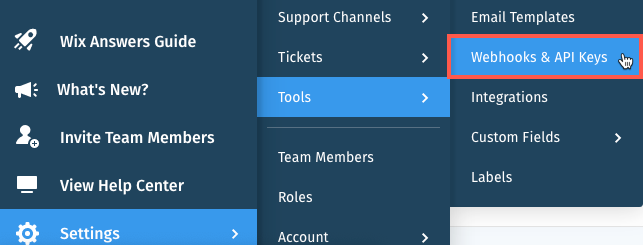
- Click the API Keys tab.
- Click + Add API Key.
- Enter a name for your API key and click Save.
- Copy the API Secret Key and save it.
- Click I Saved It.
Note: View your API Key in the Key column.
- In the Wix Answers app, go to Settings > Tools > Webhooks & API Keys.
- Log in to your Zapier account.
- Click Connected Accounts.
- Type Wix and select Wix Answers in the drop-down.
- Enter your Wix Answers credentials In the pop-up.
- Enter your Wix Answers URL.
- Enter your API Key from step 1.
- Enter your API Secret Key copied on step 1f.
- Click Yes, Continue.
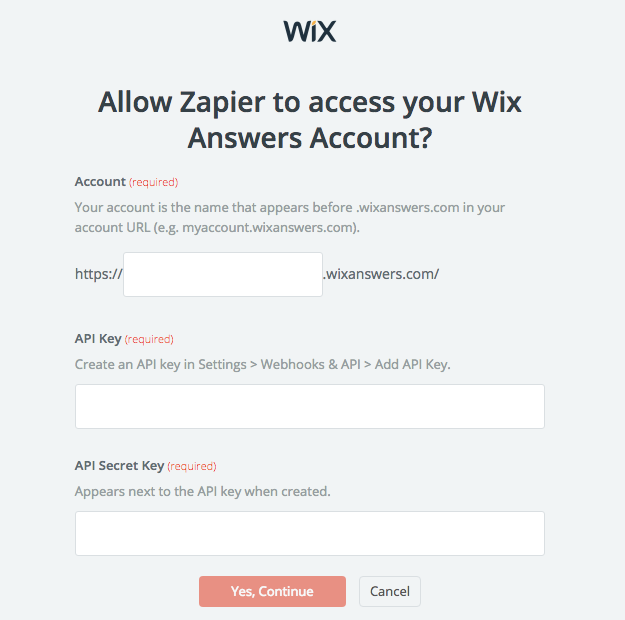
Step 2: Create a custom Zap or use one of our templates
To create a custom Zap:
- Log in to your Zapier account.
- Click Make a Zap! in the top right.
- Type Wix and select Wix Answers in the drop-down.
- Set up Triggers and Actions for your Zap.
Looking for more?
You can connect Wix Answers to 1000+ apps. Learn More
Was this article helpful?
