Wix Answers Help Center
Linking Article Text to Another Article
Link text in your article to another article to guide customers to related content. This helps you keep your articles concise without excluding helpful resources.
To link article text to another article:
- Go to the Content Editor of the relevant article.
- Enter the text you'd like to link to the file (e.g., "click here").
- Highlight the text.
- Click the Link
 icon.
icon. - Link another article using one of the following methods:
- Enter the name of the article in the Target field and select it from the list.
- Paste the URL of the article in the Target field.
Note: Paste the URL of any web address to link to resources outside your Knowledge Base.
- (Optional) Click Open in new tab to have the link open in a new tab.
- Click Insert Link.
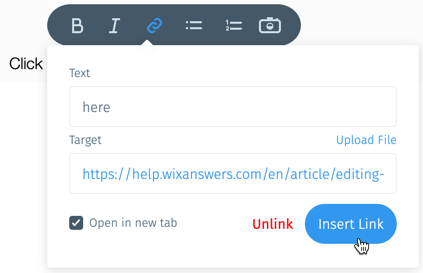
Was this article helpful?
