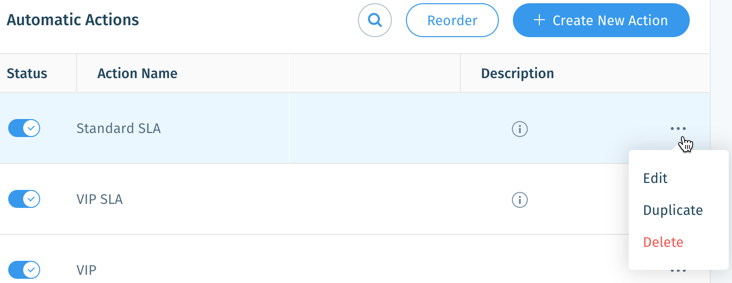Wix Answers Help Center
Managing Your Automatic Actions
Manage all your Automatic Actions from one convenient location. On your Automatic Actions list, actions trigger in descending order from top to bottom, so make sure to arrange them accordingly.
Note:
You can create up to 100 Automatic Actions in your Wix Answers account.
Automatic Actions Do Not Trigger Webhooks
If you implement webhooks, please note that automatic do not trigger webhooks.
To manage your Automatic Actions:
- In the Wix Answers app, go to Settings > Tickets > Automatic Actions.
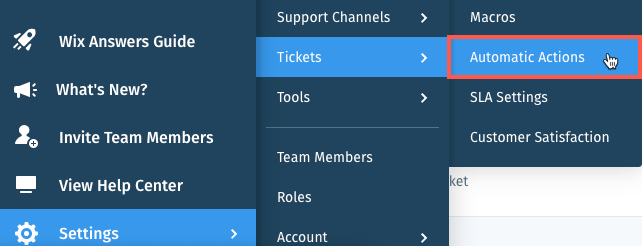
- Choose what you want to do:
Create a new action
Change the order of your actions
Search for an action
Activate or deactivate an action
View an action's description
Modify an action
Was this article helpful?


 next to an action and drag it to the relevant location.
next to an action and drag it to the relevant location.  at the top.
at the top. next to the relevant action to activate or deactivate it.
next to the relevant action to activate or deactivate it. 
 next to the relevant action to view its description.
next to the relevant action to view its description.
 does not appear if you have not added a description to an action.
does not appear if you have not added a description to an action.  next to an action and choose what you want to do (Edit, Duplicate, or Delete).
next to an action and choose what you want to do (Edit, Duplicate, or Delete).