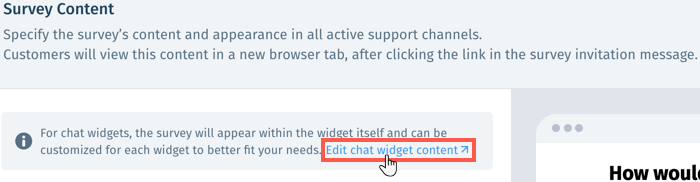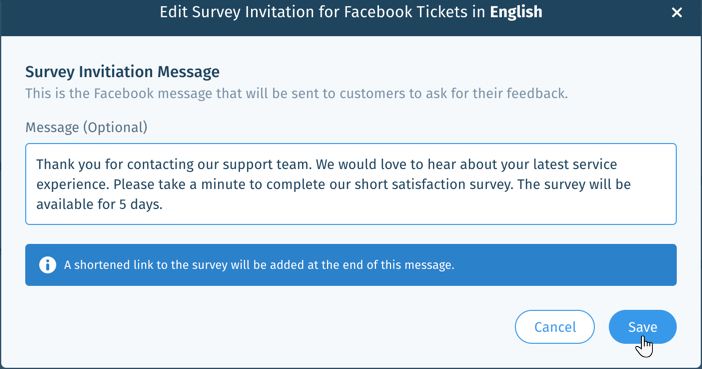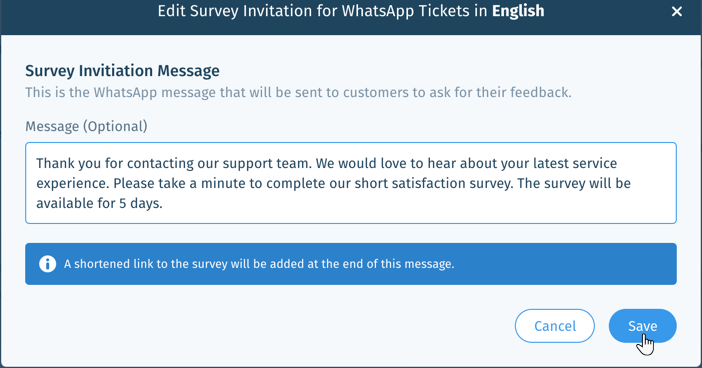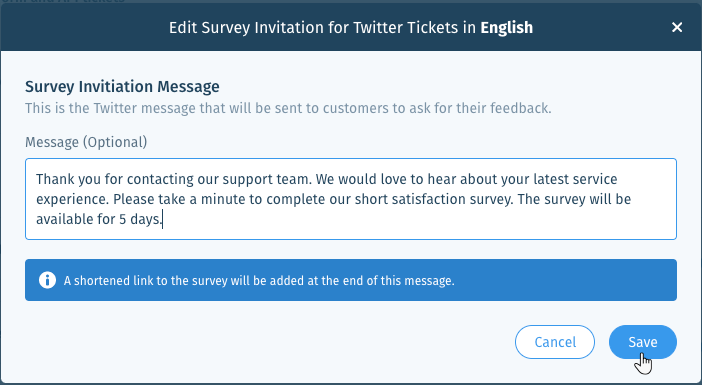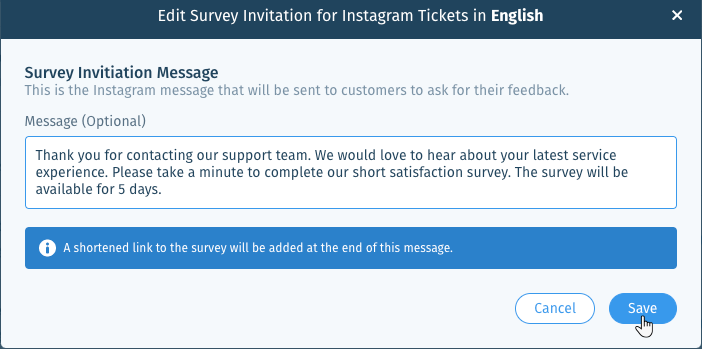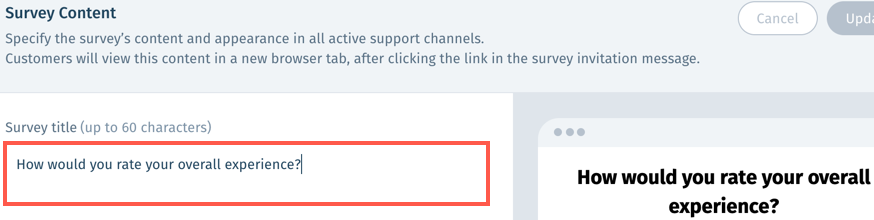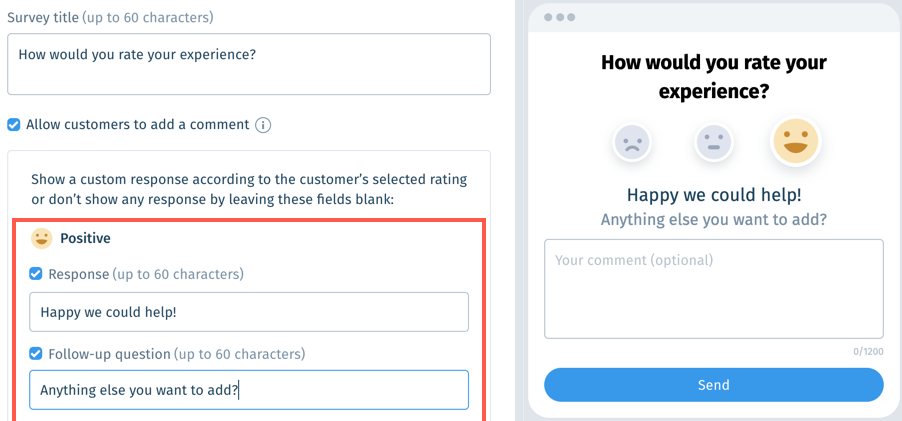Wix Answers Help Center
Sending Customer Satisfaction Surveys in Your Supported Channels
Use customer satisfaction surveys to gain valuable feedback about your customers' experiences. You can send customized surveys from all your support channels, in all your supported languages.
Step 1 | Set the timing and frequency of your surveys
Choose how long to wait before sending surveys once an agent replies and solves a ticket. Set the delay for sending additional surveys from the same ticket when a customer replies, and an agent responds and solves it again.
Show me how
Note:
According to Facebook, WhatsApp, and Instagram guidelines, you can send customers follow-up messages only within 24 hours of the last received message. If you choose a survey delay of more than 24 hours, the survey will only be delayed by 24 hours on Facebook, WhatsApp and Instagram.

Step 2 | (Optional) Exclude specific tickets, customers, or companies from surveys
You can create exceptions to prevent surveys from being sent when tickets match the conditions you define.
Show me how
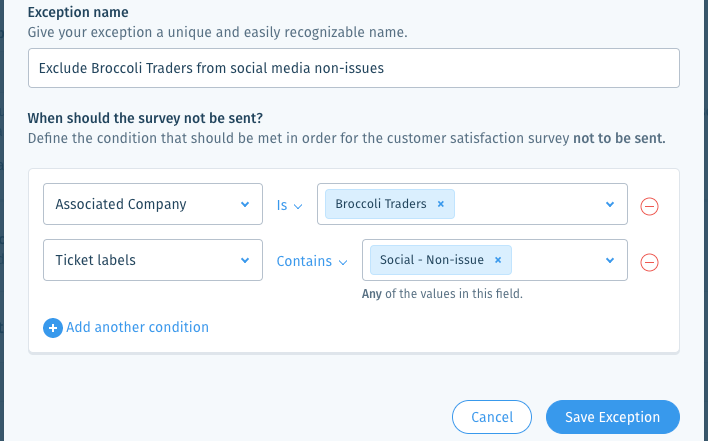
Step 3 | Customize survey content in each language
Choose which support channels send surveys and customize the survey content for each language.
To customize survey content in each language:
- In the Wix Answers app, go to Settings > Tickets > Customer Satisfaction.
- Click Edit next to the relevant language.
- Click the toggle
 next to each channel you want to enable sending surveys from:
next to each channel you want to enable sending surveys from:
Email, contact form and API tickets
Call Center tickets
Chat tickets
Facebook tickets
WhatsApp tickets
Twitter tickets
Instagram tickets
4. Edit the survey content customers view after clicking the survey invitation link.
Show me how
5. Click Update at the top-right.

6. Repeat these steps for each language you support.
Notes:
- The satisfaction rating applies to the agent who sent the last reply before the survey was sent.
- If your customer hasn't submitted a survey and the ticket is reopened, the customer can no longer submit the survey. When an agent resolves the ticket again, a new survey will be sent.
Was this article helpful?

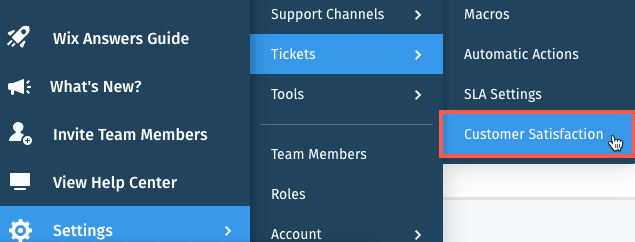
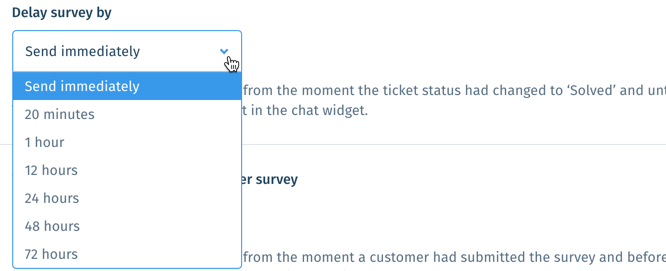




 next to relevant exception to enable or disable it. When disabled, the exception will not prevent surveys from being sent.
next to relevant exception to enable or disable it. When disabled, the exception will not prevent surveys from being sent.  next to the relevant exception and select Delete.
next to the relevant exception and select Delete.  to add dynamic text.
to add dynamic text. to add dynamic text.
to add dynamic text.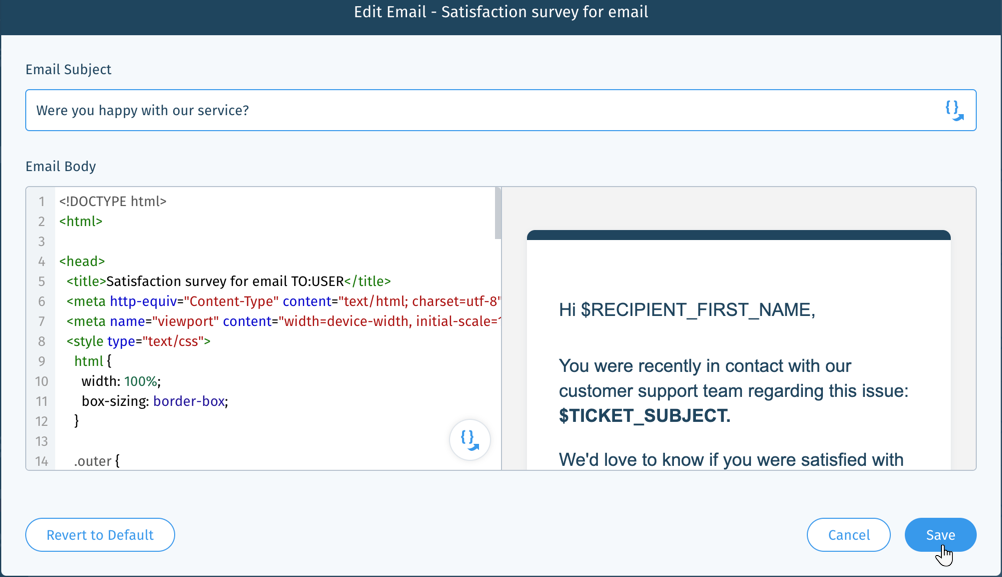

 to enable it.
to enable it.