Wix Answers Help Center
Setting Agent Fields for Team Members
Set predefined and custom agent fields for team members to store important information about them.
Important:
To set a team member's agent fields, you must be an administrator or have a custom role with Settings > Team & Account > Team Members permissions enabled.
Before you begin:
To set custom agent fields for team members, you must create them first. Learn more
To set a team member's agent fields:
- Access the relevant person's Team Member Overview from any of the following locations:
- Control Room: Click the Control Room icon
 in the side panel on the left and select the relevant team member. Learn more about the Control Room.
in the side panel on the left and select the relevant team member. Learn more about the Control Room. - Team Members table: Go to Settings > Team Members and select the relevant team member.
- Call Center Agents tab: Hover over the Call Center icon
 in the side panel, click Agents, then select the relevant agent.
in the side panel, click Agents, then select the relevant agent. - Call Center Settings: Go to Settings > Supported Channels > Call Center > Agents and select the relevant agent.
- Ticket Page: Go to the relevant ticket and click the name of the relevant agent from the ticket timeline.
- Control Room: Click the Control Room icon
- Place your cursor to the right of the relevant agent field and click Set value:
Note: Click an existing value to edit it.- Location: Select the location of the team member from the drop-down options.
Tip: Edit the "Location" field in your Agent Fields page to add all your members' locations. - Team: Select the team of the member from the drop-down options.
Tip: Edit the "Team" field in your Agent Fields page to add all your members' teams. - Manager: Select the team member's direct manager.
Note: You can automatically send notifications to managers when certain conditions occur in various Spotter Scenarios. - Job title: Enter the job title of the team member. This field is optional and does not affect other areas of Wix Answers.
- Role: Select the team member's role, which determines what they can access in your account.
- Languages: Select the language(s) the team member speaks competently.
Note: If you set this field, auto routed tickets can only be pushed to the team member if the ticket language matches the language(s) in this field. - Qualified for channels: Select the support channel(s) the team member is qualified to answer. This field is optional and does not affect other areas of Wix Answers.
- Work availability: Choose whether the team member is available to work or on leave:
- Yes: The team member is included in reports and considered available to work.
- No: The team member is not included in reports and considered to be on leave.
Tip: Use the "Take care of tickets assigned to team members on leave" Spotter Scenario to apply actions to Open tickets assigned to team members on leave.
- Support utilization rate: Enter the percentage of the team member's job that should be dedicated to supporting customers (excluding trainings, meetings, etc.). This field is optional and does not affect other areas of Wix Answers.
- Custom Agent Fields: Set values for the custom agent fields you created.
- Location: Select the location of the team member from the drop-down options.
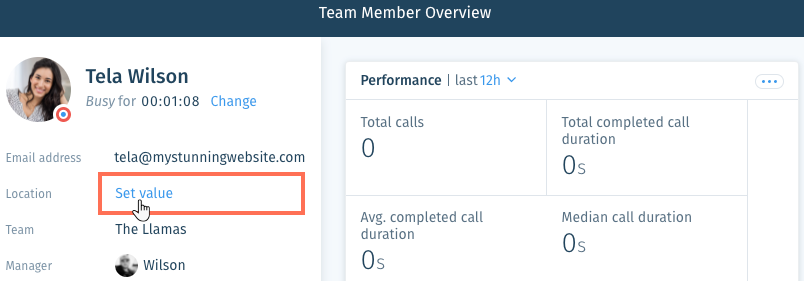
- Click the checkmark
 to confirm.
to confirm.
Was this article helpful?
