Wix Answers Help Center
Setting the Business Hours of Your Call Center Lines
Set the business hours of each line in your call center to make sure they're only open when your team is available to take calls. By default, your lines are open 24/7, but you can edit their hours by following the steps below.
Need to set business hours per queue?
Learn how to set business hours for each queue in your call center.
To set the business hours of your call center lines:
- In the Wix Answers app, go to Settings > Support Channels > Call Center & SMS > Lines.

- Select the relevant line or click Manage to the right of it.
- Click the Business Hours tab at the top of the page.
- Click Edit to the right of the business hours.
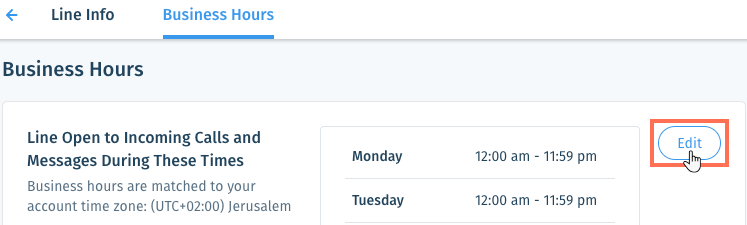
- Select Custom Hours of Operation.
Note: Select Available 24/7 if you want your line to stay open at all times, then skip to step 10. - Click the toggle
 next to each day you want the line to be enabled or disabled.
next to each day you want the line to be enabled or disabled. - Click the opening and closing times next to a day to set its hours.
Note: The times displayed are based on your account's time zone.
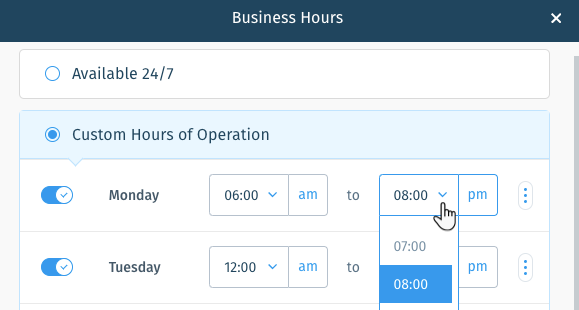
- (Optional) Add another block of time to a day:
Tip: This option is great if, for example, you need to close your line during lunch.- Click the Show More icon
 next to the relevant day and select Add another period to [Day].
next to the relevant day and select Add another period to [Day]. - Set the hours for the new time period.
- Click the Show More icon
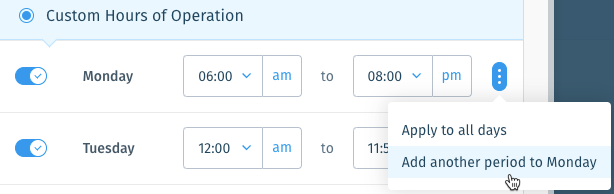
- Set the hours for each day of the week.
Tip: Click the Show More icon next to a day and select Apply to all days to apply the hours to every day of the week.
next to a day and select Apply to all days to apply the hours to every day of the week. - (Optional) Click Apply these business hours to all lines to apply these hours to every line in your Call Center.

- Click Save.
Was this article helpful?
