Wix Answers Help Center
Setting Up Your Help Center's Contact Options
Choose how customers can submit tickets when they click the "Contact Us" button on your Help Center. Allow customers to submit tickets via the Wix Answers contact form, an external form, or email. You can also disable ticket submissions from your Help Center.
Note:
We're currently working on releasing new help center settings. If the steps in this article do not match your help center settings, click here for directions.
Tip:
Learn how to offer other support channels such as phone, live chat, facebook, and more.
To set up your Help Center's contact options:
- In the Wix Answers app, go to Settings > Support Channels > Help Center.

- Click the Contact Options tab at the top.
- Select a language next to Contact Options in.
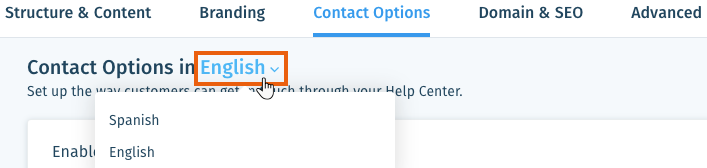
- Click the Enable ticket submission toggle
 to allow customers to contact you through your Help Center.
to allow customers to contact you through your Help Center. - Click Edit next to Customers can contact your team by [method] and choose how customers can submit tickets in your Help Center:
- Contact Form: Allow customers to use the form on your Contact Page to contact you.
- External URL: Allow customers to use an external contact form. Enter the URL of the form.
- Email: Allow customers to contact your team by email. Enter the email address tickets will be sent to.
- Click Save.
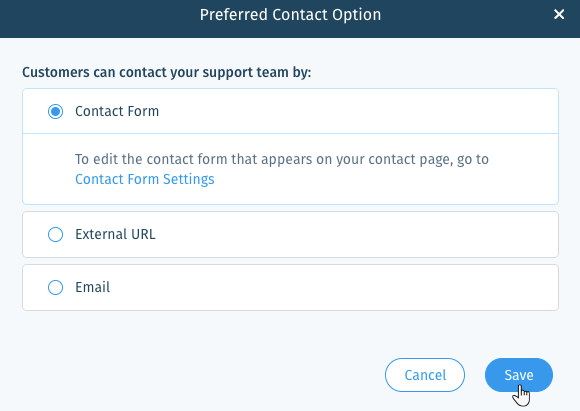
Was this article helpful?
