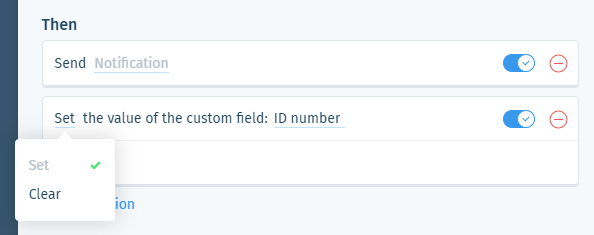Wix Answers Help Center
Spotter Scenario: Monitor Call Transfers per Team Member
Use the "Monitor call transfers per team member" Spotter Scenario to send notifications when a team member transfers too many calls within a certain time frame. You can add other conditions the team member must also meet to trigger notifications.
Roles and permissions:
To access Spotter, you must be an administrator or have a custom role with Spotter enabled in the Settings > Tools permissions.
To activate this Scenario:
- Click the Spotter icon
 in the side panel on the left.
in the side panel on the left. - Click the Pre-Made Scenarios tab at the bottom to expand it.
- Select the Monitor call transfers per team member Scenario.
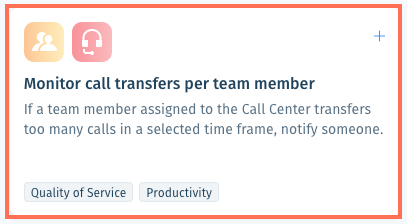
- (Optional) Enter a name, up to 120 characters, for the scenario. This makes the scenario easier to find, especially when using the same pre-made scenario multiple times.
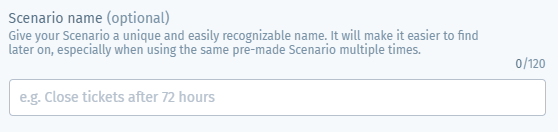
- Set the If condition that must be met before the Then action is triggered:
- Click number in the If condition.

- Enter the maximum number of calls a team member can transfer in the selected time duration before the Then action is triggered.
- Press Enter on your keyboard or click the checkmark
 .
. - Click time duration in the If condition.
- Enter the number of days/hours to use for the condition. When there are more than the set number of transfers during this time frame, the Then action is triggered.
- Press Enter on your keyboard or click the checkmark
 .
.
- Click number in the If condition.

- (Optional) Click + Add a team member based condition to add a condition that must also be met to trigger the Then action:
Role
Location
Group
Queue
Custom field value
7. Set the Then action that will occur when the If conditions are met:
Send Notification
8. (Optional) Click + Add Action and select another Then action that will occur:
Set or clear custom field
9. Click Save & Activate.
Was this article helpful?

 .
. .
. .
. .
. .
.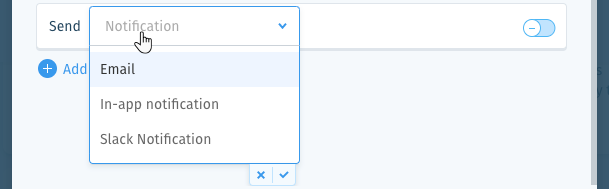
 at the bottom of the list.
at the bottom of the list. at the bottom of the list.
at the bottom of the list. to preview the notification.
to preview the notification. to enable it.
to enable it.  at the bottom of the field or press Enter on your keyboard.
at the bottom of the field or press Enter on your keyboard.