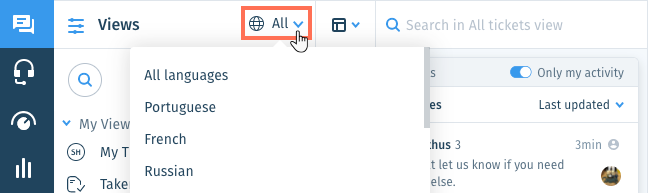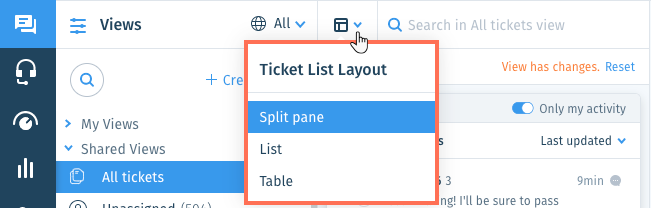Wix Answers Help Center
Viewing SLA Policy Details on Tickets
Always know how much time you have to meet your SLA goals. View response and resolution time targets by hovering over SLA targets on tickets and ticket previews.
Tip:
Sort your ticket lists by Closest response SLA breach to show tickets that are closest to missing their SLA targets at the top.
To view SLA policy details on tickets:
- Go to the relevant ticket View in One Inbox.
Show me how
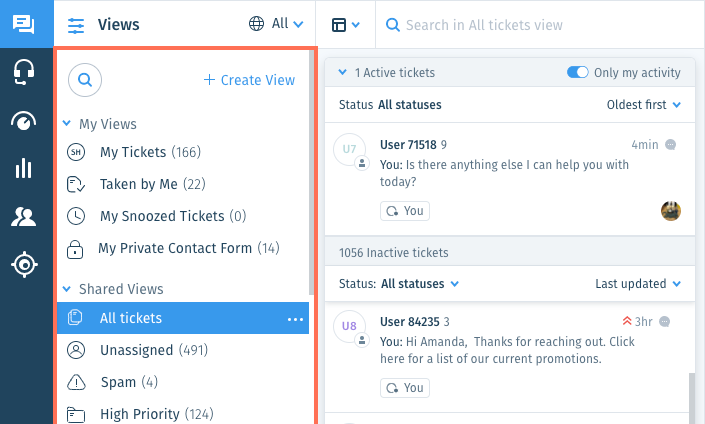
2. Hover over the SLA indicators at the bottom of ticket previews for details.
Note:
SLA targets only display on tickets that have SLA policies applied to them.
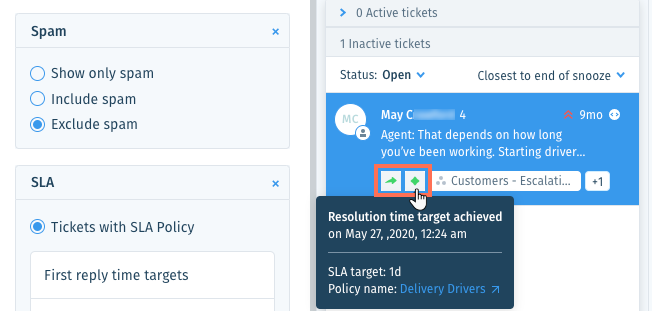
3. Select a ticket to go to the ticket page where you can hover over SLA targets at the top.
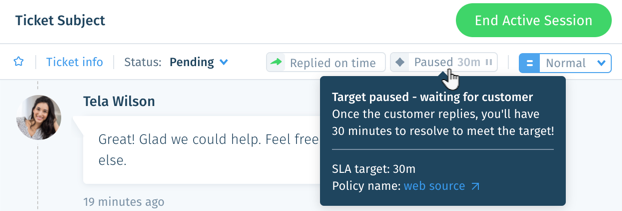
Tip:
After hovering over an SLA target, click the Policy name to view and edit the policy. To see this option, you must be an admin or have a custom role with SLA Settings enabled in your Settings permissions.
Monitor your performance goals:
View tickets that have met, missed, or are close to missing their SLA targets by adding SLA filters to Views.
Was this article helpful?

 in the side panel.
in the side panel. and select a language to show its Views and tickets.
and select a language to show its Views and tickets.