Wix Answers Help Center
Adding the "Received from / Sent to" Filter to Ticket Views
Show tickets received from or sent to specific customers or companies in One Inbox. Add the "Received from / Sent to" filter to a View, then choose the contacts or companies in which you'd like to view tickets.
Tip:
You can also go to an individual contact's Customer Page or a company's Company Page to view their tickets.
Note:
Adding the "Received from / Sent to" filter delays some real-time updates to the ticket lists by 30-60 seconds.
To add the "Received from / Sent to" filter:
- Click the One Inbox icon
 in the side panel on the left.
in the side panel on the left. - (Optional) Click the Language icon
 and select a language to show its Views and tickets.
and select a language to show its Views and tickets.

- Select the View you'd like to edit from the Views panel on the left.
Note:
In the My Tickets, Taken by Me, and My Snoozed Tickets Views, you can filter the ticket lists by status, but you cannot add other filters.
- Click the Show More icon
 next to the View name and select Edit.
next to the View name and select Edit.
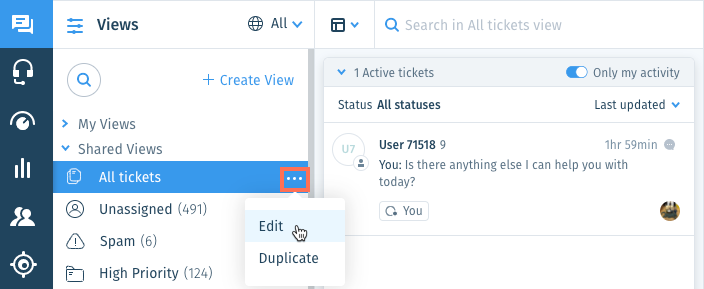
- Click + Add Filter from the Views panel on the left.
- Scroll down and select Received from / Sent to under Ticket filters.
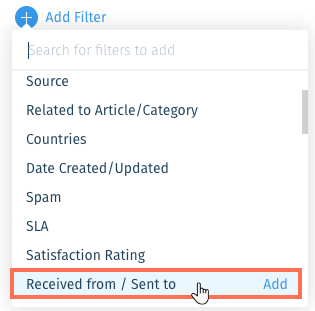
- Select an option:
- Individual Contact: View tickets received from or sent to specific contacts:
- Click Add contact.
- Enter the name of the contact and select them from the list.
- Repeat these steps to add more contacts to the filter.
- Company: View tickets received from or sent to specific companies:
- Click Add company.
- Enter the name of the company and select them from the list.
- Repeat these steps to add more companies to the filter.
- Individual Contact: View tickets received from or sent to specific contacts:
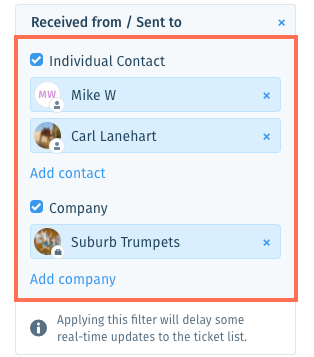
- (Optional) Save the View for other team members to use.
Note:
To save views, you must be an administrator or have a custom role with Create, update, and deleted views enabled in the Ticket List & Saved Replies permissions.
Was this article helpful?
