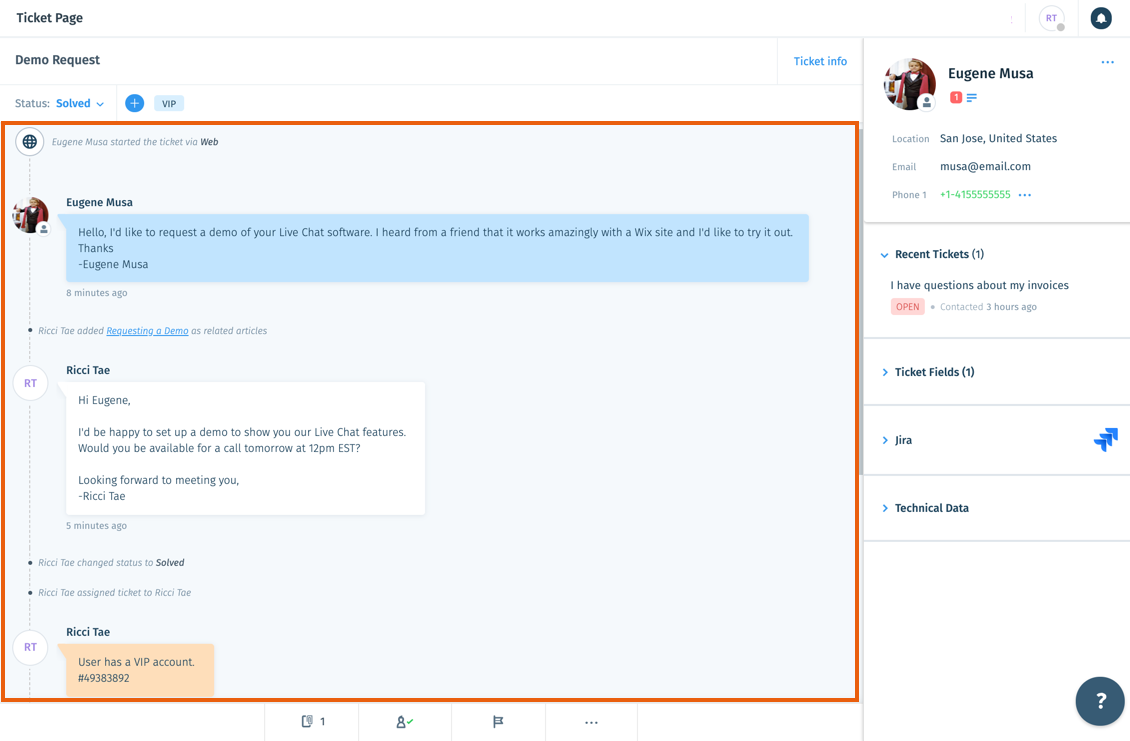Wix Answers Help Center
Best Practices: Reviewing the Ticket Page
Once you've selected a ticket to reply to, review the Ticket Page to understand the full extent of your customer's inquiry.
Ticket Subject and Customer Message
View the ticket's subject below Ticket Page and your customer's message and attached documents in the blue text field.
View sample image
Info Panel
View the following information about your customer in the Info panel to the right of your Ticket Page:
- Basic Customer Info: View the customer's profile image, name, internal user notes, location, email address, phone number(s), and company.
Note: When viewing chats, the webpage your customer is chatting from displays under their name. Hover over it and click the URL to copy it, or click Go to URL to go to the webpage. - Recent Tickets: View a list of the customer's recent tickets. You can view each ticket's title, status, and timestamp and click to go to the ticket.
- Custom Fields: View and edit custom Ticket Fields, Customer Fields, and Company Fields. Learn more about working with custom fields on tickets.
- Integrations: Access Integrations (e.g. Jira, HubSpot, Salesforce) if you've connected third-party apps to your Wix Answers account. Learn more about Integrations.
- Technical Data: View information about the device your customer used to submit their ticket. Technical Data includes your customer's operating system (OS), web browser, internet service provider (ISP), IP address, timezone, and more.
Note: Technical data does not display for tickets submitted via email.
View sample image
Labels
Labels can help you identify that a ticket relates to a certain type of customer, product, or issue. View labels that were added to your ticket manually or via Automatic Actions to the right of the ticket's status. Learn more about managing labels.
View sample image
Ticket Timeline
Review your Ticket Timeline to understand the order and time in which messages and events occurred. Your Ticket Timeline displays messages and events in chronological order with the first message on top. Hover over timeline events for exact timestamps. Learn more about the Ticket Timeline.
View sample image
Footer Menu
Manage linked articles, assigned agents or groups, priority levels and more from the footer menu. Learn more about:
View sample image
Next:
Now that you've learned how to review the Ticket Page, learn best practices for answering a ticket.
Was this article helpful?

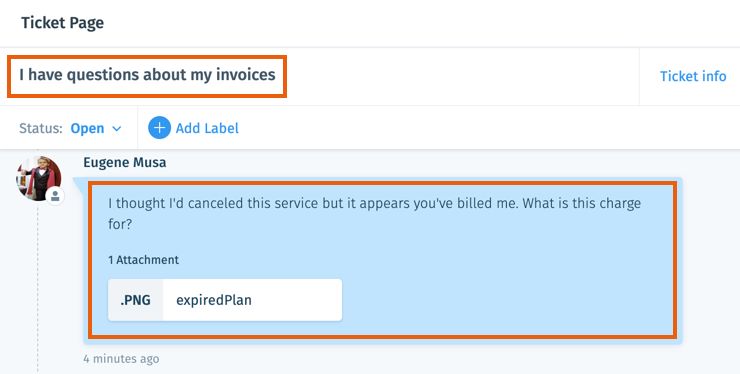

 to
to 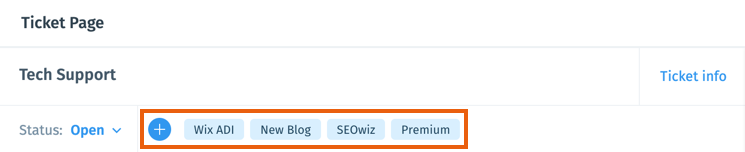
 to add a label or click a label to remove it.
to add a label or click a label to remove it.