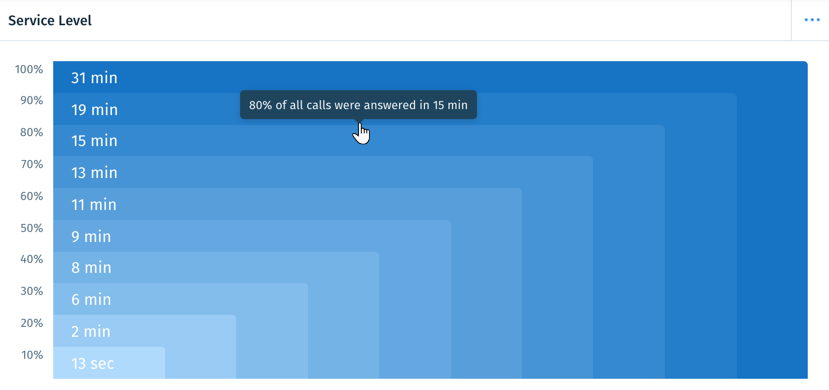Wix Answers Help Center
Call Center Insights
Pinpoint areas of your Call Center in need of improvement from your Call Center Insights dashboard. Here you can fine-tune call center data on charts and graphs by setting comparison date ranges and customizing filters.
Hover over the Insights icon  and click Call Center to get started.
and click Call Center to get started.
 and click Call Center to get started.
and click Call Center to get started.About Your Call Center Data Snippets
Analyze various customizable chart types displaying detailed statistics about your most important call center metrics within data snippets.
Display the following data snippets and chart types on your dashboard:
Numeric Overview
Numeric Comparison Table
Line Charts
Bar Charts
Heatmaps
Service Level
Top Queue Transfers
Managing Data Snippets on Your Dashboard
Easily add, remove, or rearrange the data snippets you'd like to focus on in your dashboard.
To add a data snippet:
- Click + Add Snippets in the top right of your dashboard.
- Click Add next to the relevant snippet.
To remove a data snippet:
- Click the Show More icon
 on the top right of your data snippet.
on the top right of your data snippet. - Click Remove from Dashboard.
To rearrange your dashboard:
- Click the Reorder icon
 in the top left of a data snippet.
in the top left of a data snippet. - Drag the data snippet into a new location on your dashboard.
Tip:
Click the Expand icon  in the top right of a snippet to enlarge or reduce its width.
in the top right of a snippet to enlarge or reduce its width.
 in the top right of a snippet to enlarge or reduce its width.
in the top right of a snippet to enlarge or reduce its width. Filtering Your Call Center Insights Data
Adjust filters to drill-down into key performance indicators essential to your Call Center's success.
To add a filter:
- Click Filters at the top of the page.
- Click the Toggle
 next to each filter you'd like to add.
next to each filter you'd like to add. - Select the relevant filters.
Tip: Click the Search field and type the name of a filter, then select it from the list. - Click Apply Filters.

Tip:
Click the X icon next to a filter to remove it, or click the Drop-Down icon  to edit it.
to edit it.
 to edit it.
to edit it. 
Available call center filters:
- Time Range: Select a date range to analyze. Choose from preset time ranges or click the calendar to select a custom date range and click Apply.
- Compared to: Select the date range in which you're comparing your data.
- Line: Select the call lines you'd like to filter.
- Call type: Select the Callback, Inbound, or Outbound call types you'd like to filter.
- Queue: Select the queues you'd like to filter.
- Country: Select your callers' countries you'd like to filter.
- Language: Select the languages you'd like to filter.
Was this article helpful?


 at the top-right of the Numeric Overview and select Change Metrics to change the metrics displayed.
at the top-right of the Numeric Overview and select Change Metrics to change the metrics displayed.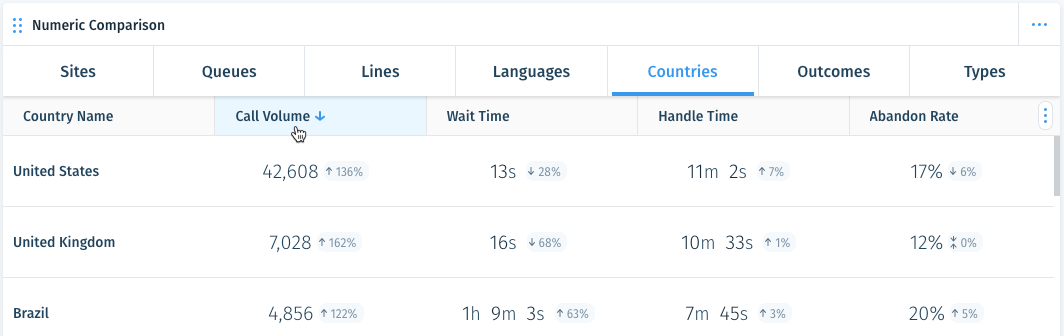
 in the top right of the following data snippets:
in the top right of the following data snippets:

 to edit the items displayed if several appear.
to edit the items displayed if several appear.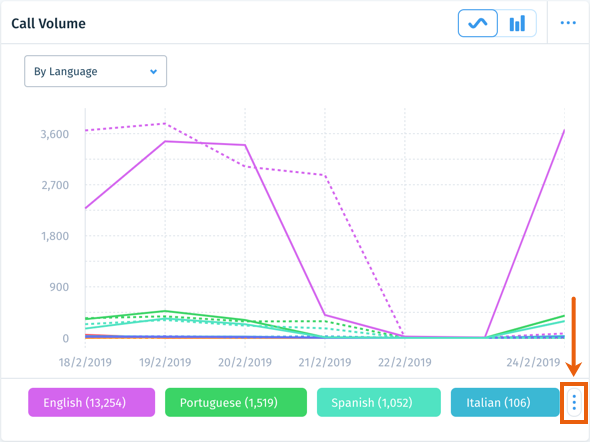
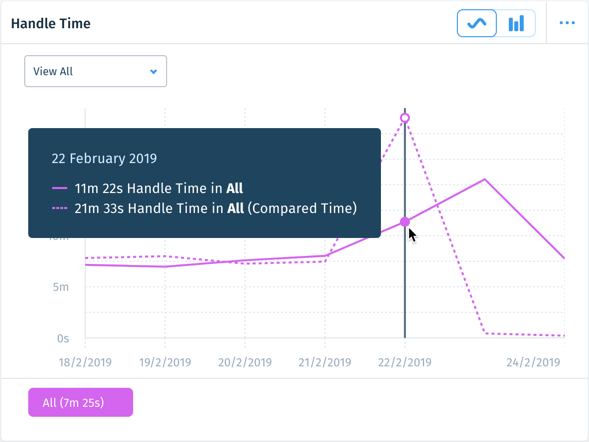
 in the top right of the following data snippets:
in the top right of the following data snippets:
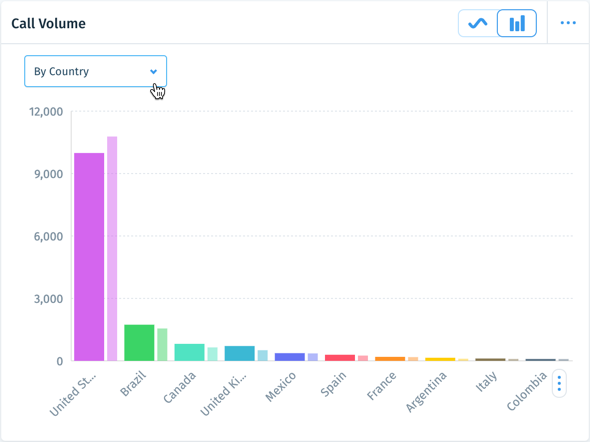

 in the top right of the following data snippets:
in the top right of the following data snippets: