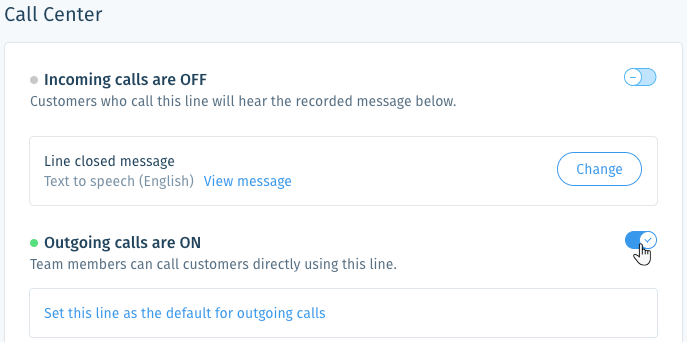Wix Answers Help Center
Enabling and Disabling Incoming and Outgoing Calls in Your Lines
Choose whether to allow inbound, outbound, or both types of calls in each of your lines.
Before you begin:
Make sure you've added a call line to your call center.
To enable calls in your lines:
- In the Wix Answers app, go to Settings > Support Channels > Call Center & SMS > Lines.

- Select the relevant line or click Manage to the right of it.
- Enable or disable the relevant call type:
Incoming calls
Outgoing calls
Going on vacation?
Learn how to set automatic line closures for vacations or holidays.
Was this article helpful?

 to enable or disable incoming calls:
to enable or disable incoming calls: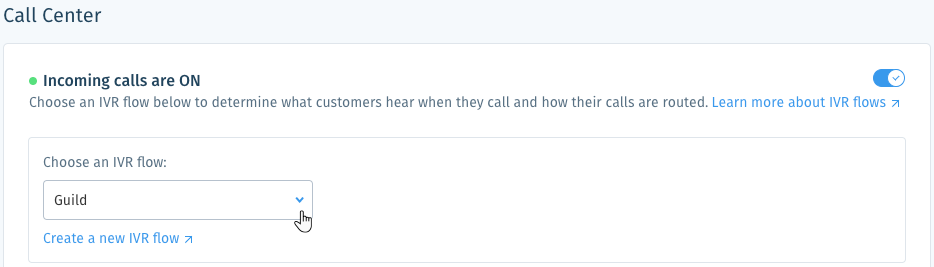

 to enable or disable outgoing calls:
to enable or disable outgoing calls: