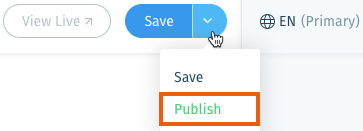Wix Answers Help Center
Localizing (Translating) Your Help Center
Wix Answers provides you with all the tools you need to localize (translate) your content.
Step 1 | Add Supported Languages
When signing up, you are asked to choose your primary language. You can add additional languages at any time. For every language you add, you receive localized email and Help Center templates. Click here to see the list of supported languages.
Show me how
Step 2 | Localize Your Help Center Titles and Text
When you add a new supported language, your Help Center template is automatically localized. However, you can go in and edit the titles and text if you wish to do this manually.
Show me how
Step 3 | Localize Your Categories
Categories you create in your primary language are automatically added to your localized Knowledge Base. Make sure to localize your categories before publishing your articles.
Show me how
Step 4 | Localize Your Articles
Wix Answers provides a simple to use system which allows you to create and manage all of your localization tasks.
Once an article is ready to be localized you can create a translation task.
Show me how
Your translators can then open and localize the article.
Show me how
Note:
You can send new translation tasks each time that you update the content.
Step 5 | Display the Language in Your Help Center
New languages are automatically added to your ticketing system. However in order for them to appear in your help center you must enable them manually.
Show me how
Tip:
Streamline your translation process with Crowdin, a third party localization management tool.
Was this article helpful?



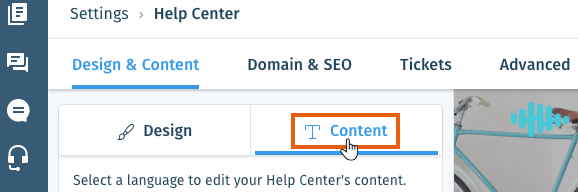
 in the side panel and click Categories.
in the side panel and click Categories. .
.
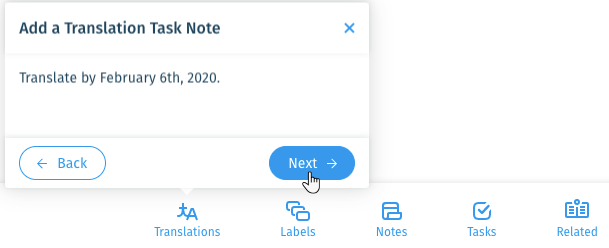
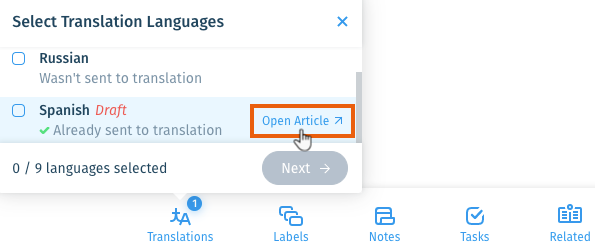

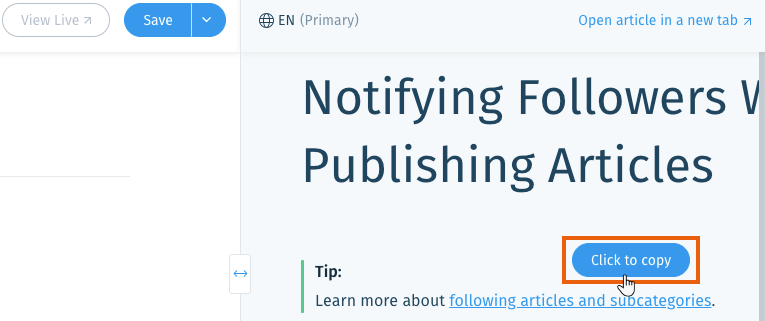
 .
. .
.