Wix Answers Help Center
Obtaining an API Key to Your Wix Answers Account
Certain features require an API key in order for your support platform to function with outside resources. Add an API key for each external app you want to use.
To obtain an API key:
- In the Wix Answers app, go to Settings > Tools > Webhooks & API Keys.

- Click the API Keys tab at the top.
- Click + Add API Key.
- Enter the API key name.
- Choose the level of access this API key provides:
- Full access: Gives access to most parts of Wix Answers. Users of this API key can access any endpoint permitted by their role.
- Limited access: Gives access to specific parts of Wix Answers. Users of this API key can access endpoints permitted by their role and by the API key. Choose the permission level for each part of the platform:
- None: Access is not permitted.
- View: Read-only access is allowed.
- Edit: Read and write access is allowed.
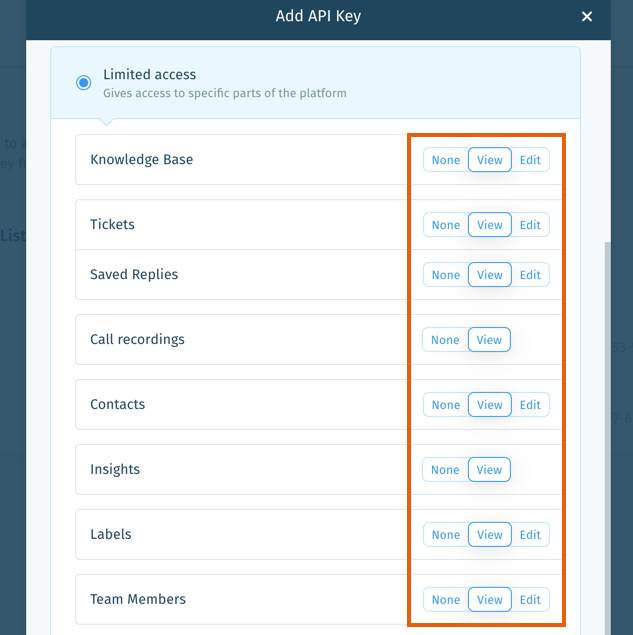
Note:
For more information about API key access, see API Keys, Roles, and Permissions. For the list of what each permission group grants, including both View and Edit versions, see API Roles and Permissions.
- Click Save.
- Click to copy the API Secret Key and save it for future use.
- Click Saved It.
Note:
- Your API Key appears in the Key ID column.
- Click the Show More icon
 next to an API key to edit or delete it.
next to an API key to edit or delete it.
Usage Example
To authenticate your requests to Wix Answers you need to add the following headers to your request:
- keyId: This is the API key
- secret: This is the API secret key
Was this article helpful?
