Wix Answers Help Center
Publishing an Article
Publish an article when you're ready for it to go live. When you make changes to the article's content, make sure to publish again to update the live version. When you publish, you can choose to notify followers of the article and update its old URL (if you've changed the title).
Need to publish multiple articles?
You can publish several articles at once and perform other bulk actions in your Knowledge Base. Learn How
To publish an article:
- Go to the article's Content Editor.
- Click the Save drop-down and select Publish.
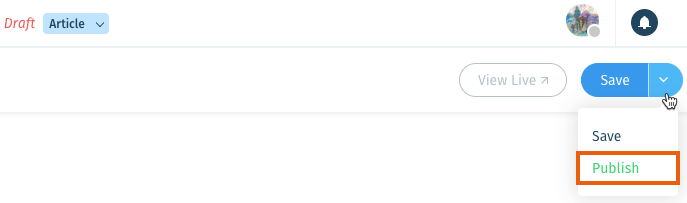
- (Optional) Select publishing options:
- Notify followers: Send an automatic notification to followers of the article. Learn More
- Update URL: Update the live article's URL (if you've changed the title of the article).
Note: The old article URL will redirect to the new URL.
- Click Publish Article.

Tip:
Once you've published, click View Live next to Save to view the live version of the article.
Learn how to hide live articles:
Was this article helpful?
