Wix Answers Help Center
Syncing Ticket Data From Wix Answers to Salesforce
Keep ticket details consistent between your Wix Answers and Salesforce accounts. When syncing, you choose which data is converted from Wix Answers tickets to Salesforce cases.
Call recording and notes not synced
Call recordings and call notes are not synced along with the tickets to Salesforce cases.
Before you begin:
Make sure you've connected your Salesforce account with Wix Answers.
To sync your Wix Answers ticket data to Salesforce:
- In the Wix Answers app, go to Settings > Tools > Integrations.

- Hover over Salesforce and click Manage on the right.
- Click the Sync ticket data toggle
 under Wix Answers → Salesforce to enable it.
under Wix Answers → Salesforce to enable it.
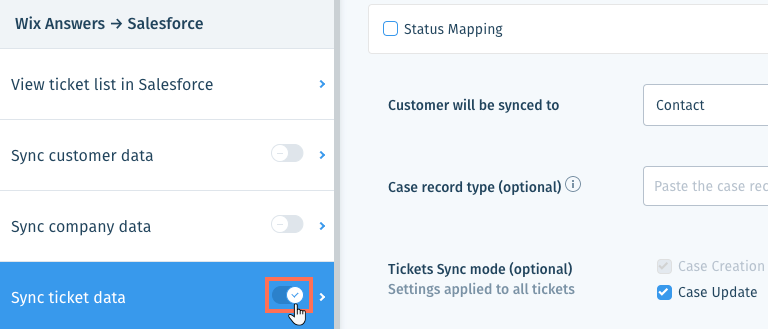
- (Optional) By default, all tickets are synced. Click Sync tickets from Wix Answers to Salesforce according to these settings and select whether to sync only tickets:
- That have specific labels,
- Are from specific channels,
- Are in specific languages (locales), and/or
- Have a value set for specific custom fields. The fields must have Boolean values (yes or no).
Select the labels, channels, languages, and/or custom fields from the relevant drop-downs. If you select a custom field, select whether to include tickets with the value set to Yes or No. When you select a custom field, another custom field row appears.

5.(Optional) Click Status Mapping to choose how each Wix Answers ticket status will appear in Salesforce. Then select the relevant Salesforce status next to each Wix Answers ticket status.
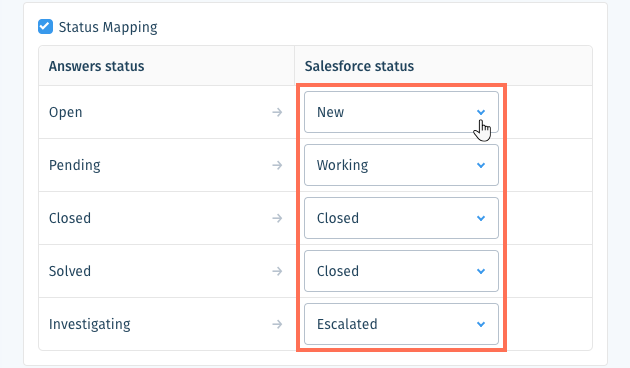
6. (Optional) Click the Customer will be synced to drop-down and select the Salesforce contact type the ticket data will be converted to (Contact or Lead). Contact is the default.
Leads Workaround
There is no standard functionality that associates case records to leads in Salesforce, only to contacts. To use leads, you must implement a workaround: generate a custom lookup field on case records to the lead objects.
Once the lead is converted to a contact, case information will not be associated automatically to the new contact. You must manually update the contact field on the case records or use APEX code to associate the case records to the new contact when it is converted.
7. (Optional) Paste a case record type ID in the field to sync to a specific case record type in Salesforce.
Note: Leave this field blank to sync to the default case record type in Salesforce.
Note: Leave this field blank to sync to the default case record type in Salesforce.
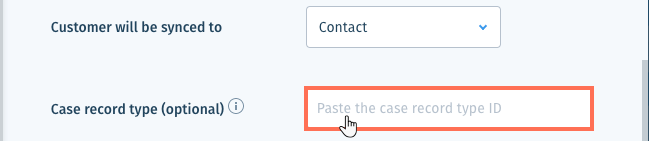
8. For now, ignore Tickets sync mode.
9. (Optional) For chat tickets, select in Transcript mode whether to sync each chat message as a separate comment, to sync all chat messages as a single comment, or not to sync chat messages. Note that each comment in Salesforce has a 4000 character limit. If a comment goes over 4000 characters, additional comments are created, as required, with the excess text.
10. (Optional) Select how ticket data fields are synced to case data fields. In addition to the field mapping that are configured by default, you can sync additional ticket data fields from Wix Answers to Salesforce.
Show me how
11. Click Save at the top right.
Was this article helpful?
