Wix Answers Help Center
Uploading a File to an Article
Upload a file to your article to allow customers to access it. This is a great way to provide large files or display information outside of an article. Upload file types such as pdf, csv, mp3 and more.
Supported File Types
See supported file types.
To upload a file to an article:
- Go to the Content Editor of the relevant article.
- Enter the text you'd like to link to the file (e.g., "click here").
- Highlight the text.
- Click the Link
 icon.
icon. - Upload your file using one of the following methods:
- Enter the URL of the file in the Target field.
- Upload a file from your computer:
- Click Upload File.
- Select a file from your computer and click Open.
- Click Got it.
- (Optional) Click Open in new tab to have the file open in a new tab.
- Click Insert Link.
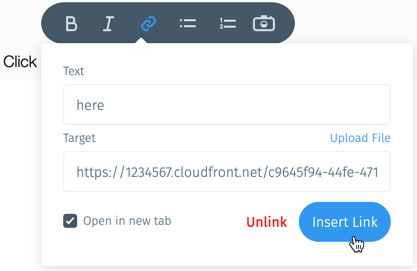
Was this article helpful?
