Wix Answers Help Center
Managing Your SLA Policies
Manage all your SLA policies in one convenient location, your Service Level Agreements page. Here you can activate, deactivate, sort, create, edit, duplicate, or delete SLA policies.
To manage your SLA policies:
- In the Wix Answers app, go to Settings > Tickets > SLA Settings.
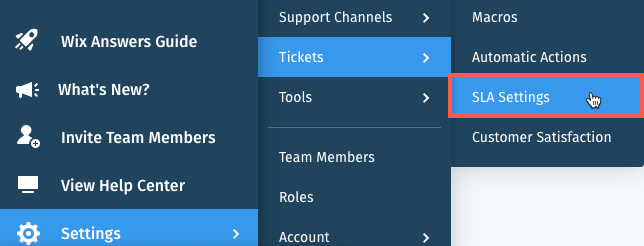
- Manage your SLA policies:
- Activate or deactivate: Click the Status toggle
 next to the SLA policy you'd like to activate or deactivate.
next to the SLA policy you'd like to activate or deactivate. - Sort: Click a heading in the My SLA Policies table to sort your list.
- Create: Click + New SLA Policy to create a new SLA policy.
- Edit: Click Edit next to the SLA policy you want to change, then modify it and click Update.
- Duplicate: Click the Vertical Show More icon
 to the right of the SLA policy you want to duplicate and select Duplicate.
to the right of the SLA policy you want to duplicate and select Duplicate. - Delete: Click the Vertical Show More icon
 to the right of the SLA policy you want to remove and select Delete.
to the right of the SLA policy you want to remove and select Delete.
- Activate or deactivate: Click the Status toggle
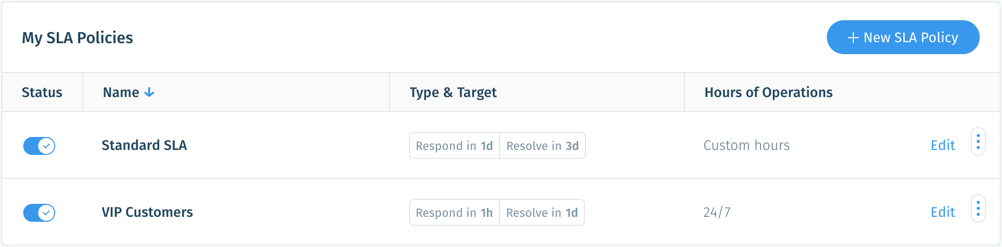
Was this article helpful?
