Wix Answers Help Center
Translating Your Widgets
Translate your widgets to allow customers to get help in any of your supported languages.
Note:
We've released a new version of the Wix Answers widget. If you don't see the steps below in your widget settings, click here for directions.
To translate the text in your widget:
- In the Wix Answers app, go to Settings > Support Channels > Widgets.

- Hover over the relevant widget and click Edit.
- Click the Advanced tab.

- Click Edit next to the language you are translating.

- Click each text field under Line and translate the text.
- Click Save.
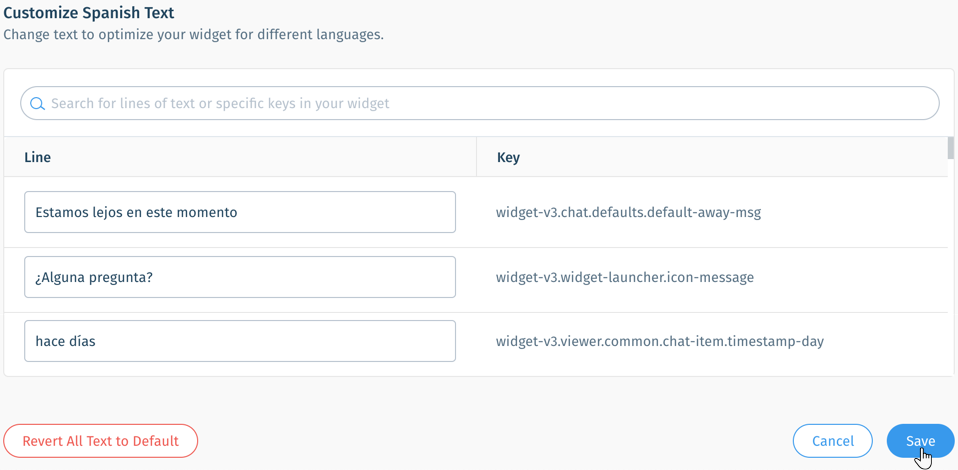
Tips:
- Click the Search field
 and enter the Line or Key to find specific text.
and enter the Line or Key to find specific text. - Hover over a row of text and click Revert on the right to revert text to your default language.
Was this article helpful?
