Wix Answers Help Center
Editing Your Help Center's SEO Settings
Create unique SEO (Search Engine Optimization) customizations for your Help Center so you can optimize your pages and rank higher in search engine results. Define your SEO page titles and descriptions for each component of your Help Center. Get your brand online and make it easy for customers to find answers about your product without needing to submit support requests.
What's more, Wix Answers offers dynamic placeholder text, so you don't have to customize each page title and description individually.
What's more, Wix Answers offers dynamic placeholder text, so you don't have to customize each page title and description individually.
Show me the available placeholder text
To edit your Help Center's SEO:
- In the Wix Answers app, go to Settings > Support Channels > Help Center.
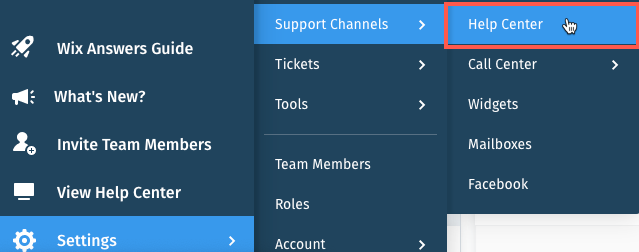
- Click Customize Help Center.
Note: If you have multiple brands, click Customize Help Center in the relevant brand. - Click the Domain & SEO tab at the top.
- Click Edit next to the relevant language.
- Choose a page to manage its SEO settings:
- Home Page: The main page of your Help Center.
- Category Page: The Help Center pages that display your categories and subcategories.
- Article Page: The Help Center pages that display article contents.
- Search Results Page: The page customers view when they search for articles then click "See more results."
- Edit the page's SEO settings:
- Page title: The main element that appears on search engine result pages.
- Enter the page title.
Tip: Keep your title short, clear, and accurate to help people find your content in search engines. - (Optional) Click the Placeholders icon
 to add dynamic placeholder text.
to add dynamic placeholder text.
- Enter the page title.
- Meta description: The brief summary displayed below the page title on search engine result pages.
- Enter the meta description.
Tip: Provide a short overview of the content on your page. - (Optional) Click the Placeholders icon
 to add dynamic placeholder text.
to add dynamic placeholder text.
- Enter the meta description.
- Robots meta tag: A piece of code that instructs search engine crawlers on how to crawl or index your page. Click the toggle next to each option you want to enable:
- No follow: Tell search engines not to follow any links on the page or convey link equity.
- No index: Tell search engines not to crawl or include the page in search engine results.
- No archive: Tell search engines not to store a cached version of your page.
- Page title: The main element that appears on search engine result pages.
- Click Save.
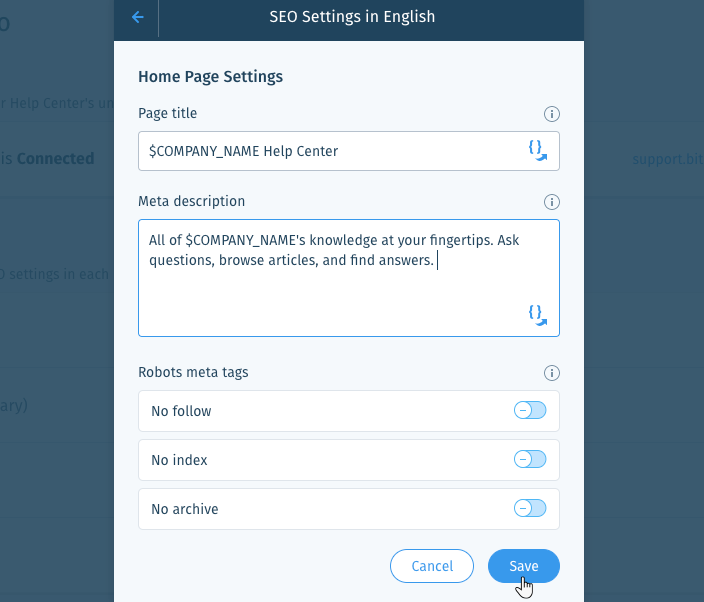
- Repeat steps 5-7 for each page's SEO settings.
Was this article helpful?
