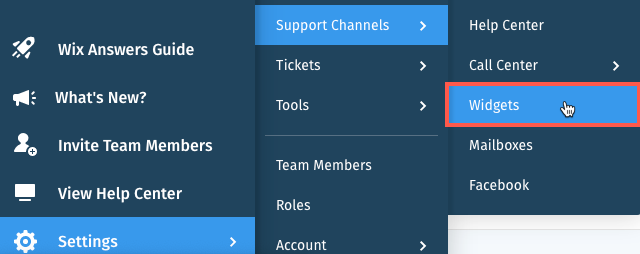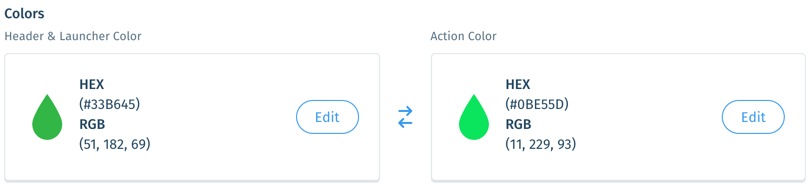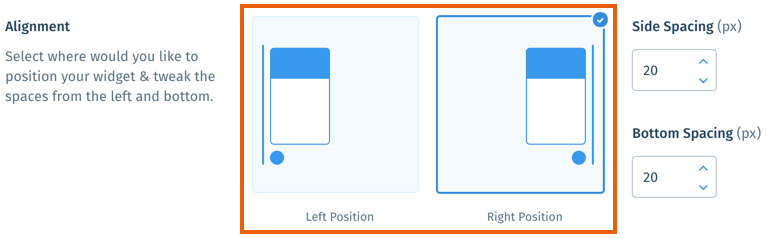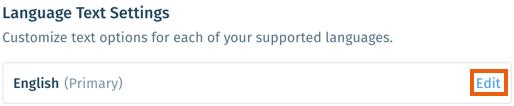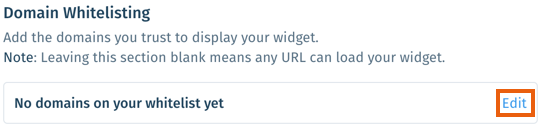Wix Answers Help Center
Customizing Your Widget
Tailor your widget to your business' needs by customizing its components, appearance, and more. While customizing your widget, preview its look and behavior at the right side of your screen.
Note:
We've released a new version of the Wix Answers widget. If you don't see the steps below in your widget settings, click here for directions.
Customizing your widget's structure & content
Customize your widget's content and components from the Structure & Content tab.
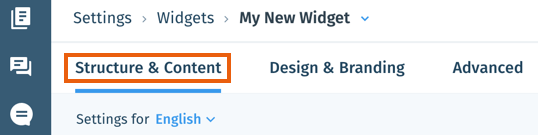
Show me how
Customizing your widget's design & branding
Customize your widget's appearance, icon, and position from the Design & Branding tab.
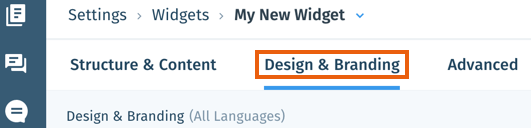
Show me how
Customizing your widget's advanced settings
On the Advanced tab, you can customize the widget text for each language, add custom CSS and scripts, whitelist domains, and restrict access to authenticated users.

Show me how
Was this article helpful?

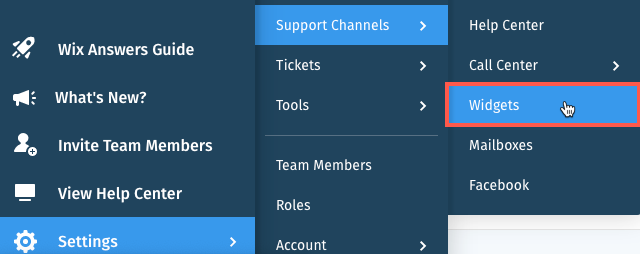
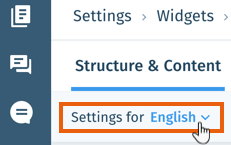
 and select Remove component.
and select Remove component.  next to the relevant contact option to show or hide it.
next to the relevant contact option to show or hide it.  to reorder the components.
to reorder the components.