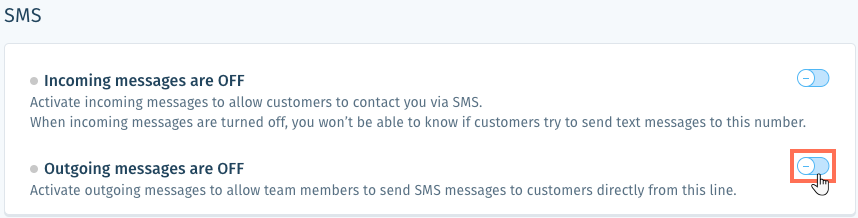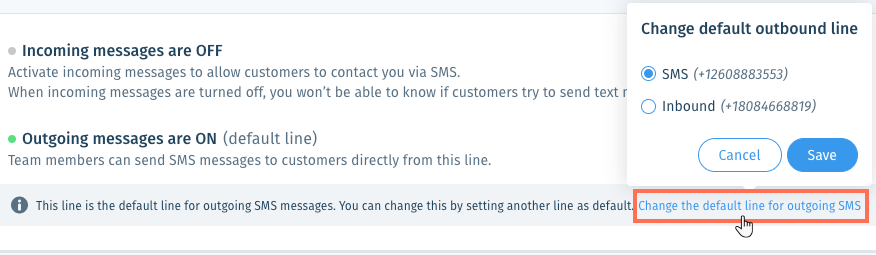Wix Answers Help Center
Adding SMS to Your Call Center Line
Add SMS (Short Message Service) to your call lines to support text messaging in your ticketing system. You can allow incoming messages from customers, outgoing messages from team members, or both.
Important:
To activate SMS for phone lines outside of the United States and Canada, the line must be a local number (not a toll free number). Learn how to add call lines.
Note:
- This feature is not yet available to all Wix Answers accounts. If "& SMS" does not appear after "Call Center" in step 1 below, contact us to learn how to set up SMS support.
- Tickets created from SMS do not have an associated brand unless you set up an automatic action to add one.
To add SMS to your call center line:
- In the Wix Answers app, go to Settings > Support Channels > Call Center & SMS > Lines.

- Select the line you want to add SMS to.
- Scroll to the SMS section and choose what you want to do:
Activate incoming SMS messages
Activate outgoing SMS messages
Note: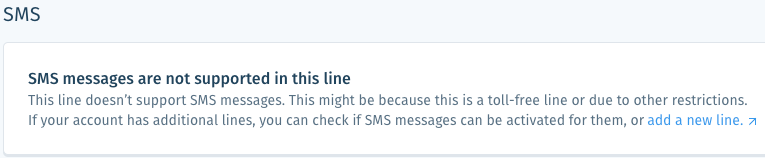
If you see "SMS messages are not supported in this line" in the SMS section, you'll need to activate it in another line. SMS is not available for all lines created before the feature was released.
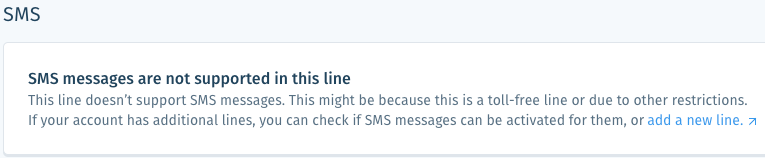
Was this article helpful?

 next to Incoming messages are OFF to activate incoming messages and allow customers to contact you via SMS.
next to Incoming messages are OFF to activate incoming messages and allow customers to contact you via SMS. 
 next to Outgoing messages are OFF to activate outgoing messages.
next to Outgoing messages are OFF to activate outgoing messages.