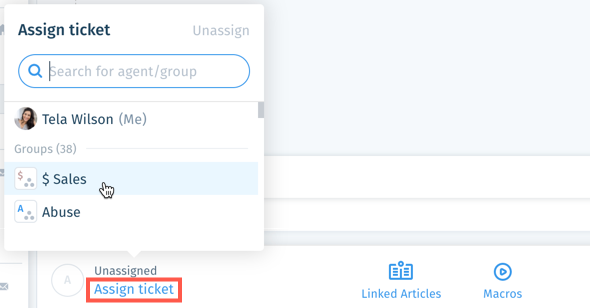Wix Answers Help Center
About One Inbox
One Inbox is the central location where team members manage and reply to tickets from all your support channels. It consists of customizable Views where tickets are divided into active or inactive lists. After selecting a ticket, you can view the customer info panel on the right for customer details, and handle the ticket from the middle of your screen.
Check out this intro video on how to use One Inbox:
Views panel
The Views panel contains Views that display tickets in their ticket lists based on the selected View's filters. When you edit a View, the changes are automatically saved to your personal profile. The next time you access the View, your changes remain in place. If you want other team members to have access to your edits, save them to the existing shared View, or to a new View. You can also save private Views that only you can access.
Tell me more

Tip:
Click the Views icon  to pin the Views panel to the left side of your screen so you have more room to work on tickets.
to pin the Views panel to the left side of your screen so you have more room to work on tickets.
 to pin the Views panel to the left side of your screen so you have more room to work on tickets.
to pin the Views panel to the left side of your screen so you have more room to work on tickets. Ticket lists
Preview tickets in the layout that works best for you - Split Pane, List, or Table. You can easily scan your ticket lists to learn essential information about each ticket. In each list, you can search, sort, filter, apply bulk actions, select tickets and more.
Tell me more
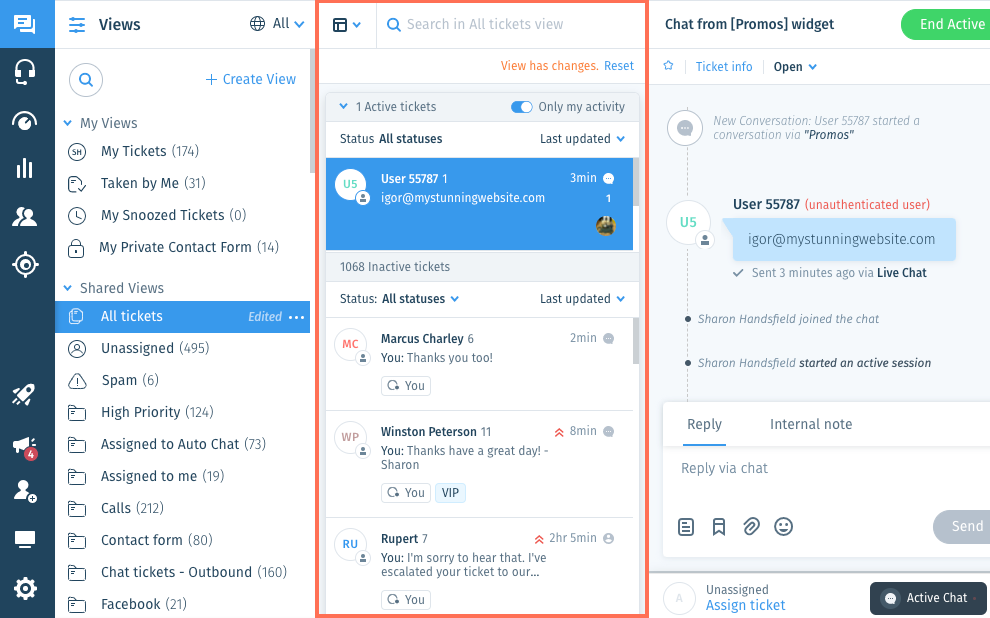
Tip:
To search for tickets that include exact phrases, enter keywords surrounded by quotes (""). For example:
- Enter "summer coupon" to view tickets that include this exact phrase in the ticket.
- Enter summer coupon to view tickets that include either "summer" or "coupon" in the ticket.
Ticket panel / page
After selecting a ticket, view and handle it from the ticket panel (Split Pane layout) or the ticket page in a new tab. Here you can use the robust Wix Answers Ticketing System features to reply to the customer or apply other actions on the ticket.
Tell me more
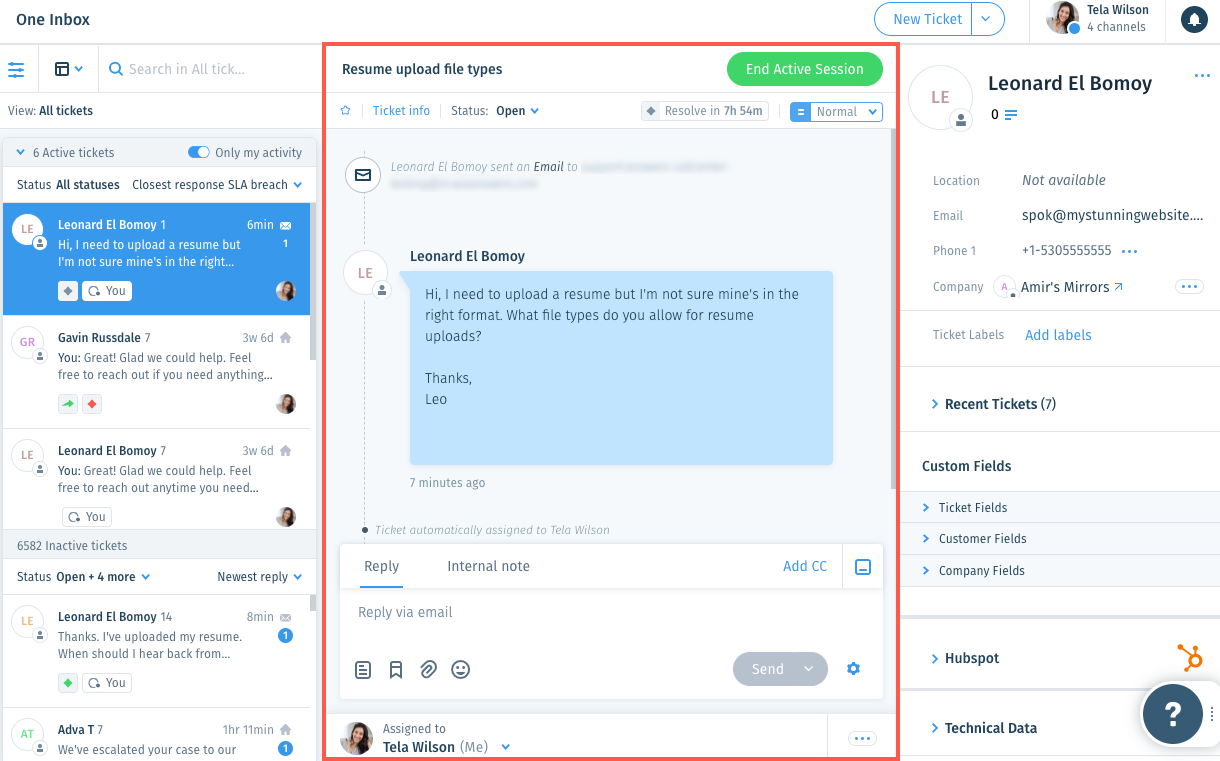
Customer info panel
View and manage details about your customer from the customer info panel on the right side of every ticket.
Tell me more
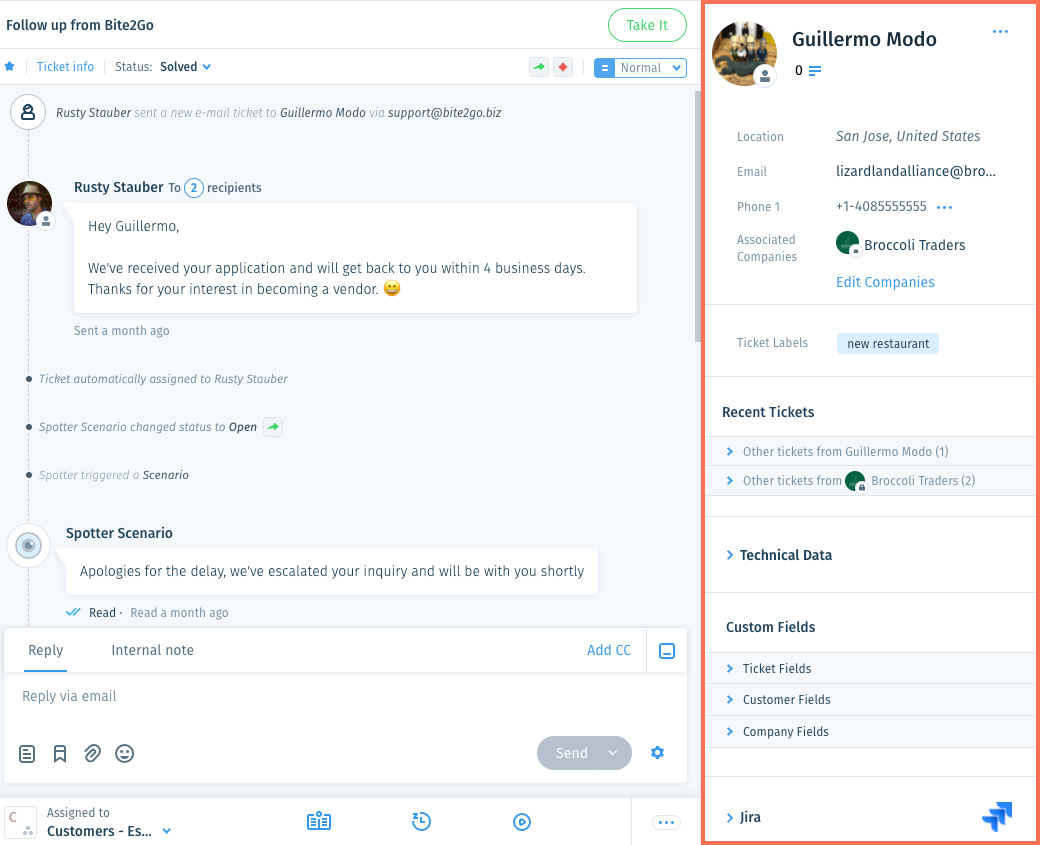
Was this article helpful?

 in the side panel on the left.
in the side panel on the left.  and select a language to show its Views and tickets.
and select a language to show its Views and tickets.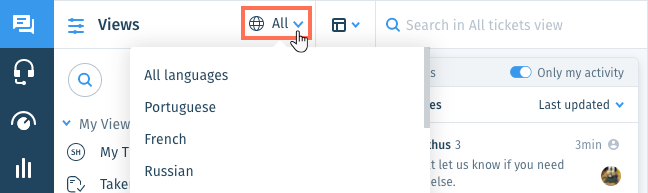
 and enter the name of a View to find it.
and enter the name of a View to find it.
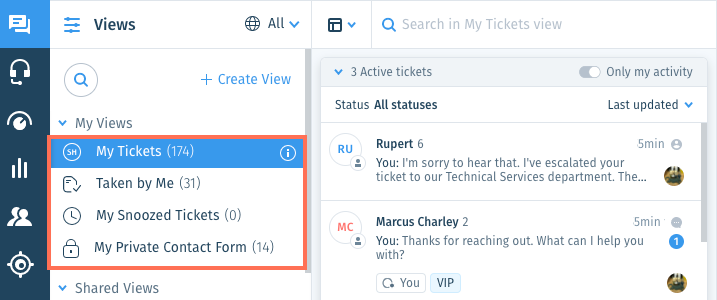

 up or down.
up or down. 
 next to the View name and select Delete.
next to the View name and select Delete. 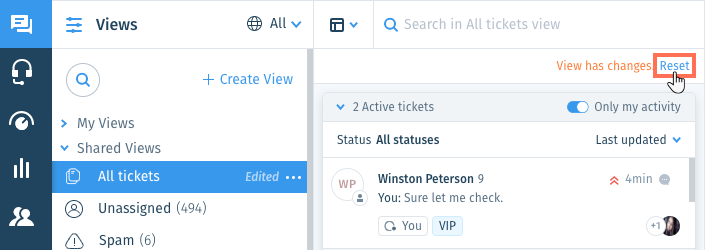
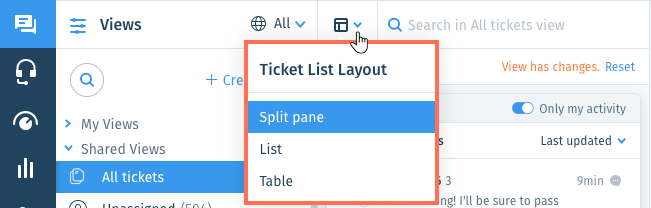
 at the top right of the relevant ticket list and select a sorting option:
at the top right of the relevant ticket list and select a sorting option: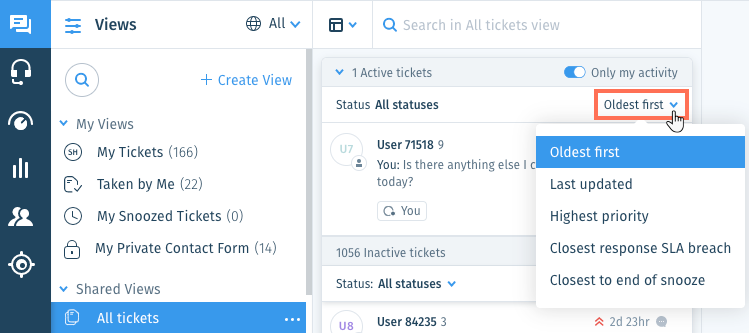


 at the top of the Active tickets list to display only tickets in which you have active sessions.
at the top of the Active tickets list to display only tickets in which you have active sessions. 
 to get an email notification whenever a team member or customer replies.
to get an email notification whenever a team member or customer replies. 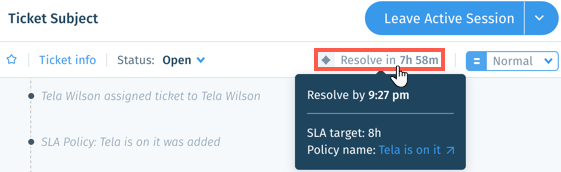
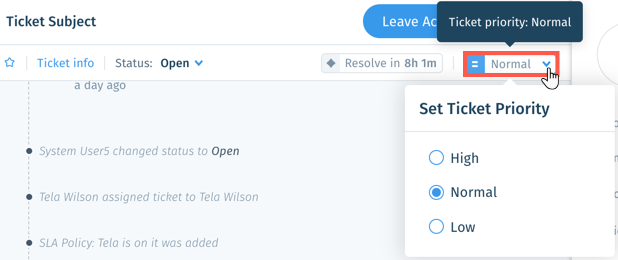
 on the right and select:
on the right and select:
 indicates that the message is from someone who is not a CC recipient on the ticket. This can happen when a Wix Answers customer receives a message from your team, forwards the message to someone who is not a CC recipient on the ticket, and that person replies. If that person is not a Wix Answers customer, the sender's name is taken from the first part of the email address (up to the @).
indicates that the message is from someone who is not a CC recipient on the ticket. This can happen when a Wix Answers customer receives a message from your team, forwards the message to someone who is not a CC recipient on the ticket, and that person replies. If that person is not a Wix Answers customer, the sender's name is taken from the first part of the email address (up to the @). on the right and select:
on the right and select:
 on the right and select:
on the right and select: