Wix Answers Help Center
Working with Internal Notes on Tickets
Use internal notes to add valuable information to tickets that customers can't view. You can also notify people by mentioning team members or groups.
Note:
To add, edit, or remove internal notes, you must be an administrator or have a custom role with Add internal notes enabled in the Tickets permission.
In this article, learn how to:
Adding internal notes
Add internal notes to tickets from their Internal note tab at the top of the Reply field.
To add an internal note:
- Go to the relevant ticket.
- Scroll to the reply field and click Internal note.
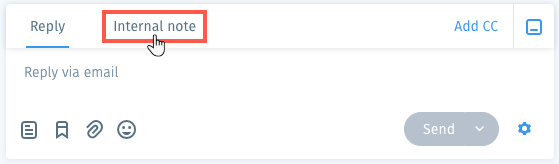
- Enter your note. You can also do the following:
- Mention agents or groups: Send notifications to other agents or groups by typing @ followed by the agent or group name, then selecting them from the list.
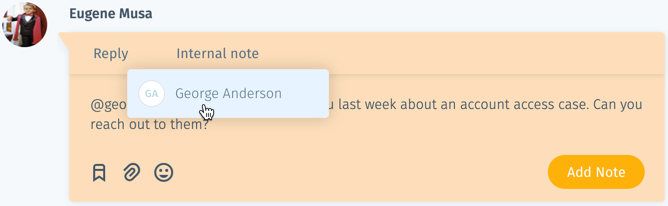
- Add saved replies: Click the Saved Replies icon
 , then search for a saved reply, select it, and click Add to reply. Learn more about creating saved replies.
, then search for a saved reply, select it, and click Add to reply. Learn more about creating saved replies. - Add attachments: Click the Add attachment icon
 , select a file from your computer and click Open.
, select a file from your computer and click Open. - Add emojis: Click the Add emoji icon
 and select an emoji.
and select an emoji.
- Mention agents or groups: Send notifications to other agents or groups by typing @ followed by the agent or group name, then selecting them from the list.
- Select an option to add the note:
- Add Note: Click Add Note to add the note without ending the active session.
- Add Note & End Session: Add the note and end the session for all agents that have joined:
- Click the Add Note drop-down and select Add Note & End Session.
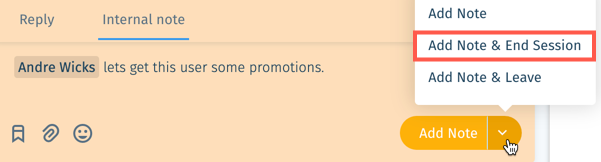
- Select a status and click Add Note & End Session.
- Click the Add Note drop-down and select Add Note & End Session.
- Add Note & Leave: (If more than one team member is active in the session) Add the note and leave the session. Click the Add Note drop-down and select Add Note & Leave.
Note:
We're currently working on a new version of the Ticketing System. You may not see the Add Note & End Session or Add Note & Leave options when adding notes.
Editing internal notes
You can edit internal notes whenever you need to update their details.
To edit an internal note:
- Hover over the internal note in the ticket timeline and click the Show More icon
 on the right.
on the right. - Select Edit note.
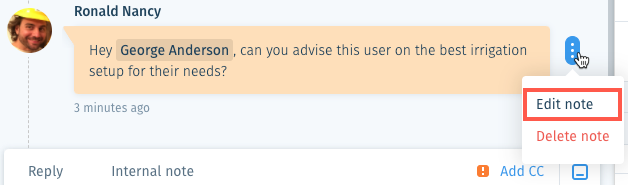
- Edit the note and click Update.
Note:
Add a new internal note if you need to mention a team member to send them a notification. If you edit an internal note and mention someone in the note, they do not receive a notification.
Deleting internal notes
Remove notes that are no longer needed by deleting them.
To delete an internal note:
- Hover over the internal note in the ticket timeline and click the Show More icon
 on the right.
on the right. - Click Delete note.

- Click Yes, Delete.
Was this article helpful?
