Wix Answers Help Center
Viewing the Ticket Info Window
Use the Ticket Info window at the top of tickets to copy ticket numbers, view timestamps for sent messages, and more.
To view the Ticket Info window:
- Go to the relevant ticket.
- Click Ticket Info at the top.
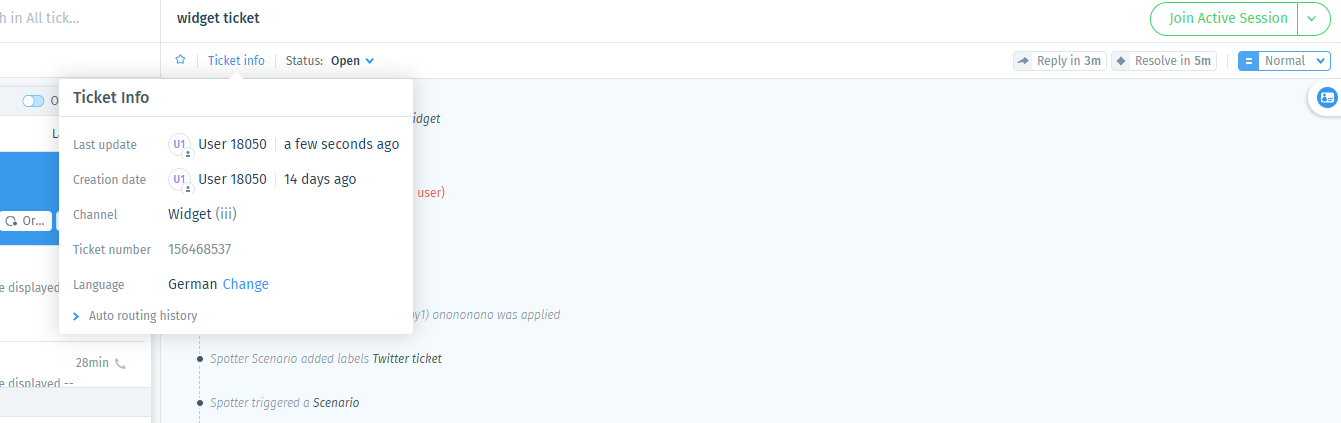
- View the following ticket details:
- Last update: The name of the agent or customer that last sent a message and a timestamp.
Note: Hover over the timestamp to view the exact date and time the message was sent. - Creation date: The customer's name and a timestamp showing when the ticket was created.
Note: Hover over the timestamp to view the exact date and time the ticket was created. - Channel: The support channel the ticket was created from (e.g. Email, Chat, Phone).
Note: For chat tickets, the name of the chat widget appears in parenthesis and "Outbound" appears if it's an outbound chat (see screenshot above). - Ticket number: The unique ticket number that can be used to locate the ticket on your Ticket List. Click to copy the ticket number.
- Language: The language of the ticket determined by its source:
- Web: The language your customer selects in your Help Center or Widgets determines the ticket language.
- Email or Facebook: A Google language detection tool determines the ticket language.
- Auto routing history: Select to view auto routing events that occurred for this ticket, if any. For information about these events, see Auto routing statuses and team member actions.
- Last update: The name of the agent or customer that last sent a message and a timestamp.
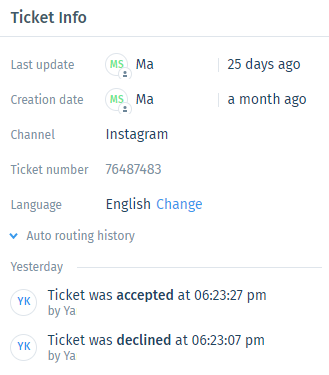
Tip:
Click Change next to the ticket language and select a language to change it.
Was this article helpful?
