Wix Answers Help Center
Searching for Tickets
Quickly locate specific tickets from the search field at the top of your ticket list(s). You can search by ticket number, email address, or keywords that appear in the subject, description, replies, and internal notes.
To search for tickets:
- Click the One Inbox icon
 in the side panel on the left.
in the side panel on the left. - (Optional) Click the Language icon
 and select a language.
and select a language.

- Select the All tickets View on the left or choose another View to search within.
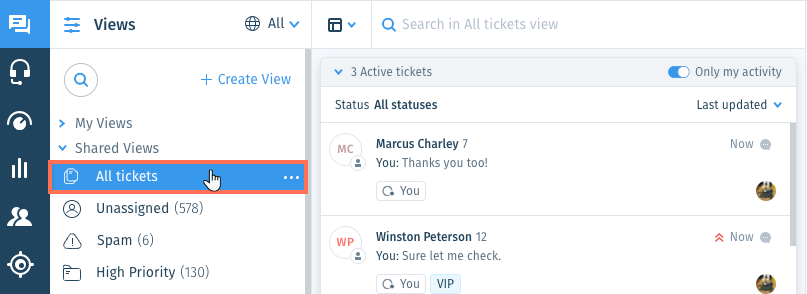
- (Optional) Click the Ticket List Layout drop-down next to the Search field and select a layout (Split pane, List, Table).
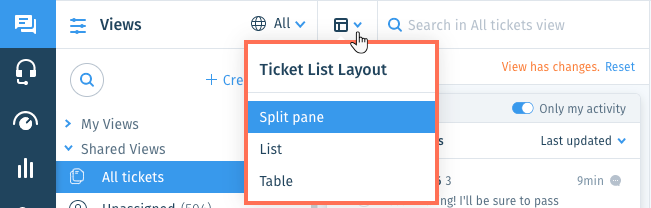
- Click the Search field and enter a search parameter:
- Ticket number: Enter a ticket number to locate a specific ticket.
- Email address: Enter a customer's email address to view tickets sent to or from the customer.
- Keywords: Enter keywords that appear in the ticket's subject, description, replies, or internal notes.
Note: Internal call notes and replies on WhatsApp and chat tickets are not searchable.
Tip:
To search for tickets that include exact phrases, enter keywords surrounded by quotes (""). For example:
- Enter "summer coupon" to view tickets that include this exact phrase in the ticket.
- Enter summer coupon to view tickets that include either "summer" or "coupon" in the ticket.
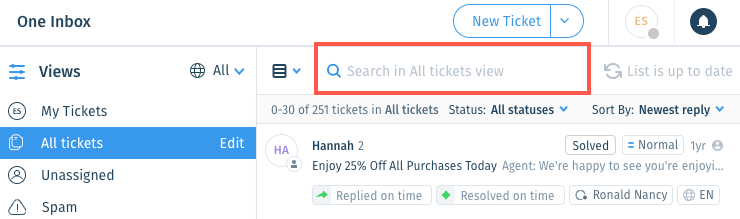
- (Optional) Filter your search results by ticket status:
- Click the Status drop-down at the top of the ticket list and select the statuses of the tickets you'd like to show.
- Click Apply Filters.
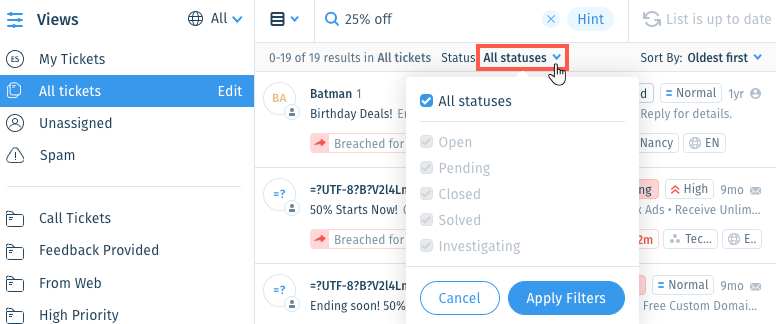
- (Optional) Click the Sort By drop-down at the top of the ticket list and choose a sorting option:
- Oldest first: Sort tickets by their last opened or created date. Tickets with the longest time since being in the Open status are listed at the top.
- Newest first: Sort tickets by their last opened or created date from newest to oldest. Tickets with the least amount of time since being in the Open status are listed at the top.
- Last updated: Sort tickets by their last updated date. Tickets that were most recently updated are listed at the top.
- Highest priority: Display tickets with the highest priority level at the top of the list.
- Closest response SLA breach: Display tickets that have missed or are closest to missing their SLA targets at the top of the list.
- Closest to end of snooze: Display tickets that are closest to the end of their snooze time/date at the top of the list.
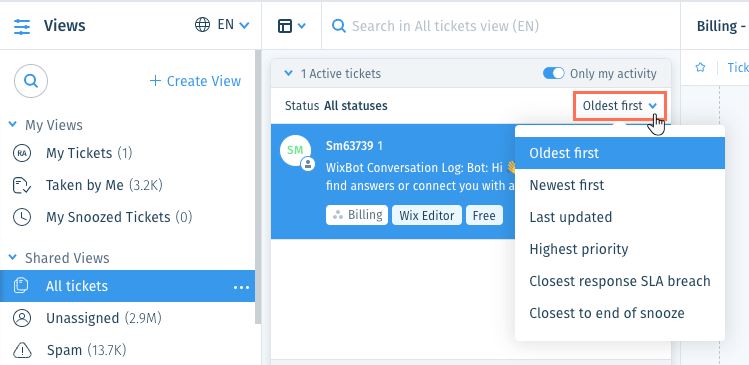
- Preview tickets that match your search results in the ticket lists and select a ticket to view it.
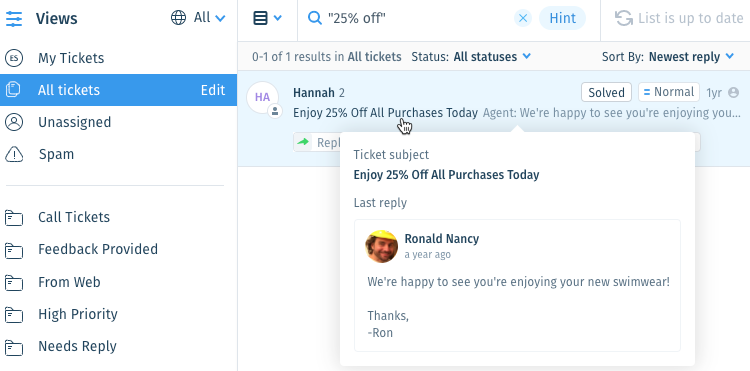
Was this article helpful?
