Wix Answers Help Center
Adding Filters to Views in One Inbox
Use filters to create custom Views in One Inbox that display tickets based on conditions you define. Choose from ticket, agent, call, or custom field filters to tailor your ticket lists for you and your team.
Changes you make to Views are saved to your profile automatically, so the next time you access them, your changes remain in place. You can reset Views to revert them to their last saved versions and save Views so other team members can use them.
The following filters delay some real-time updates to the ticket lists by 30-60 seconds:
- Call filters
- Custom fields
- Related to Article/Category
- Received from / Sent to
- SLA
To add a filter to a View in One Inbox:

Note:
In the My Tickets, Taken by Me, and My Snoozed Tickets Views, you can filter the ticket lists by status and sort them, but you cannot add other filters.
- Click + Add Filter on the left.

- Choose the filter you'd like to add:
Tip: Enter the name of the filter you want to add in the Search field to find it faster.
- Ticket filters: Show or hide tickets based on various ticket-related conditions.
Brand
Language
Priority
Labels
Source
Related to Article/Category
Countries
Date Created/Updated
Spam
SLA
Satisfaction Rating
Received from / Sent to
Snoozed Tickets
Chat Status
- Agent filters: View tickets by their assigned agents, replying agents, active agents, and more.
Assigned to/by
Replied by
Satisfaction
Taken by
- Call filters: Show or hide call center tickets by queue, line, status, and more.
Note: Adding call filters delay some real-time updates to the ticket lists by 30-60 seconds.
Queues
Lines
Call status
Call handled by
Call Duration, Start & Wait Time
Voicemail
- Custom fields: Show or hide tickets by the values set in their custom fields.
Note: Adding custom field filters delay some real-time updates to the ticket lists.
Show me how
4. (Optional) Add list sorting to the View.
Show me how
5. (Optional) Add a status filter to the View.
Show me how
6. (Optional) Add the table setup to the View.
Show me how
7. (Optional) Save the View.
Show me how
Tip:
Click the X icon  at the top right of a filter to remove it.
at the top right of a filter to remove it.
 at the top right of a filter to remove it.
at the top right of a filter to remove it. Additional actions: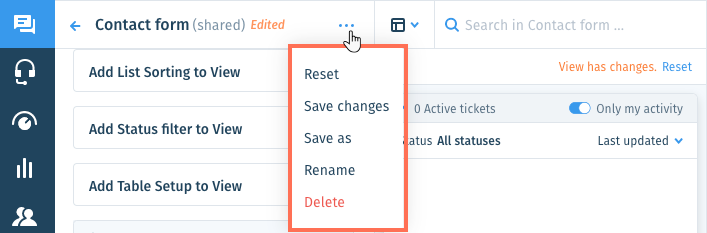
Click the Show More icon  at the top of the Views panel and select:
at the top of the Views panel and select:
 at the top of the Views panel and select:
at the top of the Views panel and select:- Reset: (If you've edited the View but haven't saved changes) Revert the View to its last saved version.
- Rename: Change the name of the View. This option is available for custom Views only, not default Views.
- Delete: Permanently remove the View for all team members. This option is available for custom Views only, not default Views.
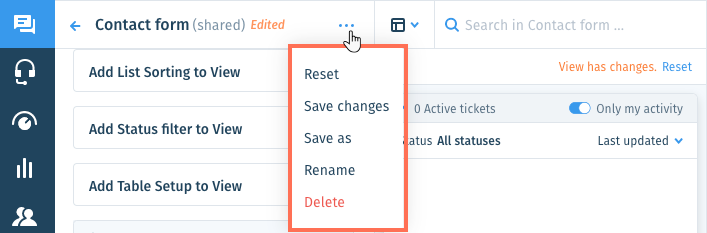
Was this article helpful?


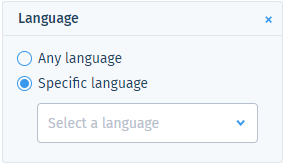


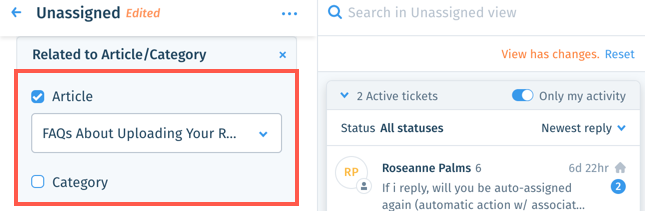

 and select a date range.
and select a date range.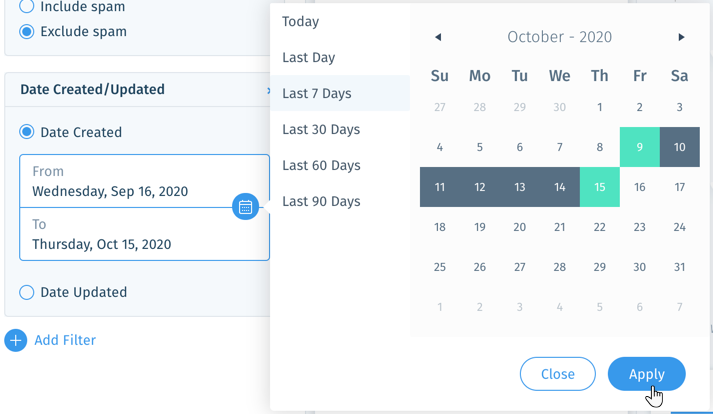
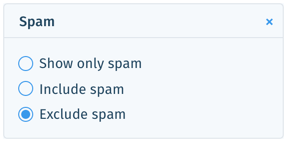

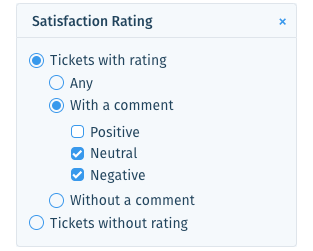


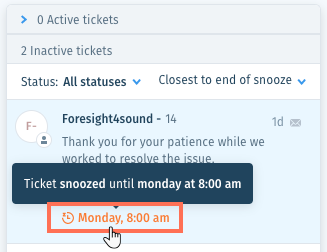
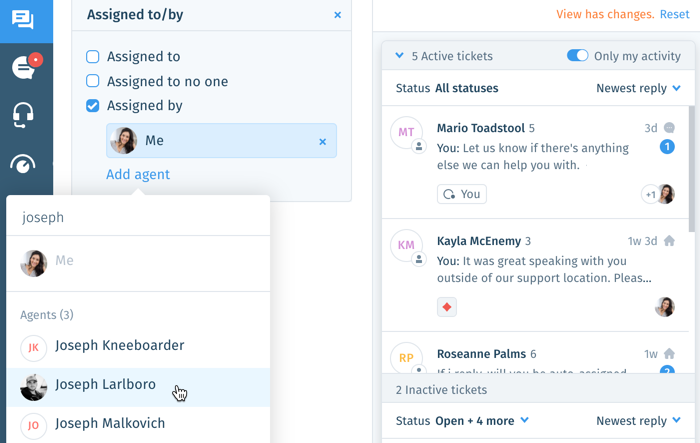
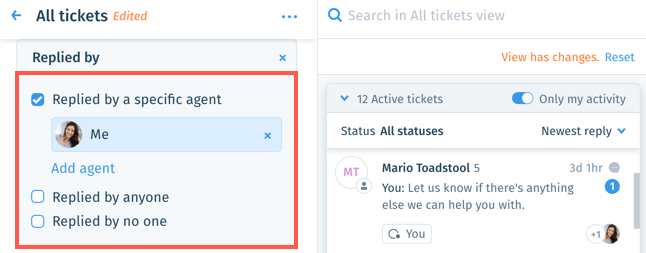
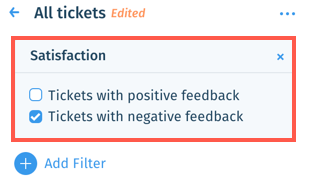
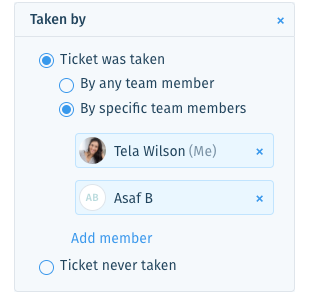
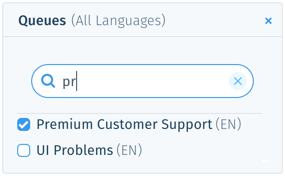




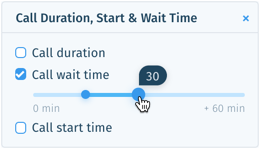
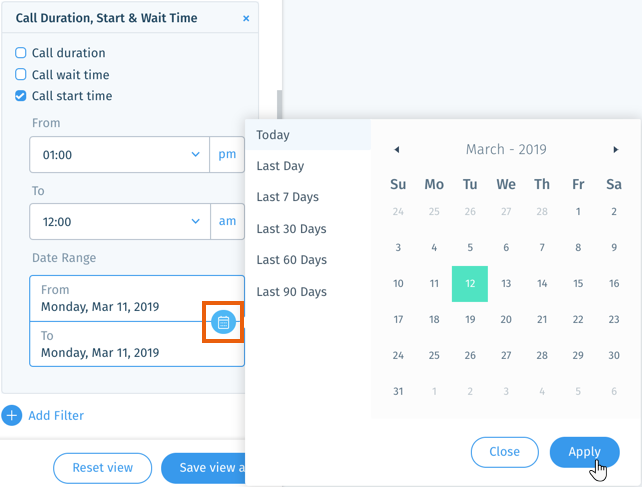
 .
.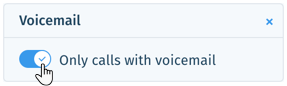
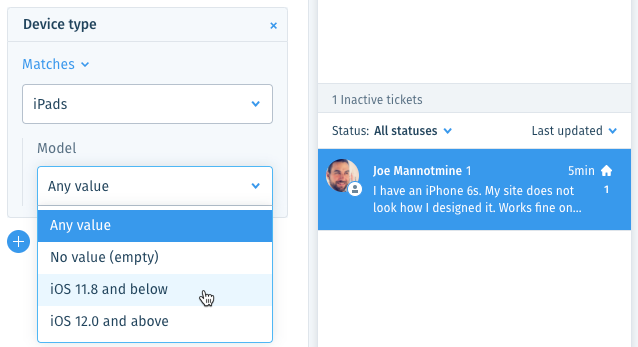
 before saving.
before saving.
 at the top-right of the relevant ticket list and select a sorting option:
at the top-right of the relevant ticket list and select a sorting option: 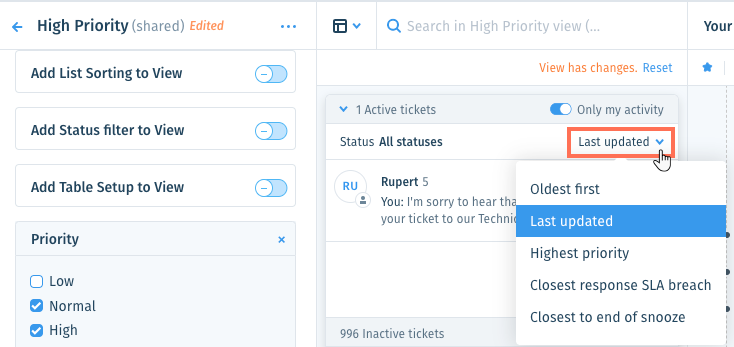
 on the left.
on the left.  before saving.
before saving. 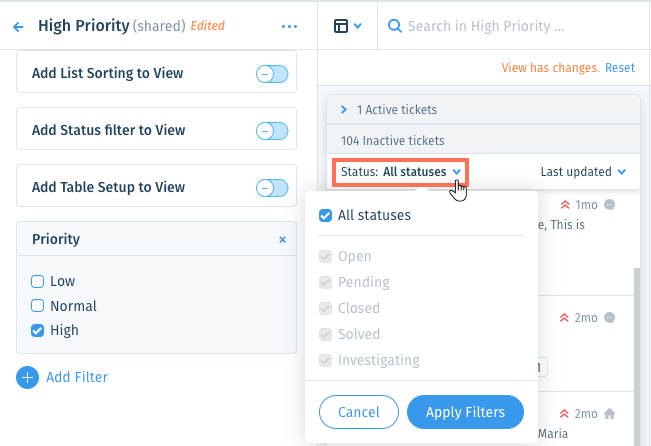
 on the left.
on the left. before saving.
before saving. 
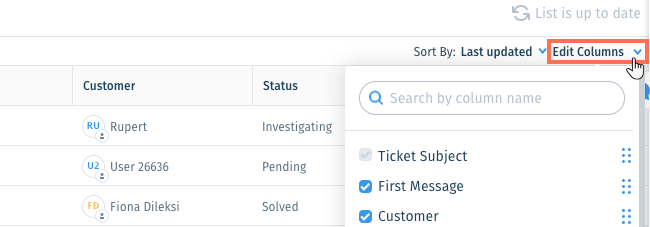
 up or down to reorder the columns.
up or down to reorder the columns.  on the left.
on the left.
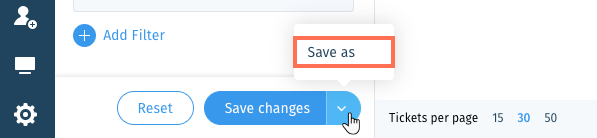
 to make it a private View that can only be accessed by you.
to make it a private View that can only be accessed by you.