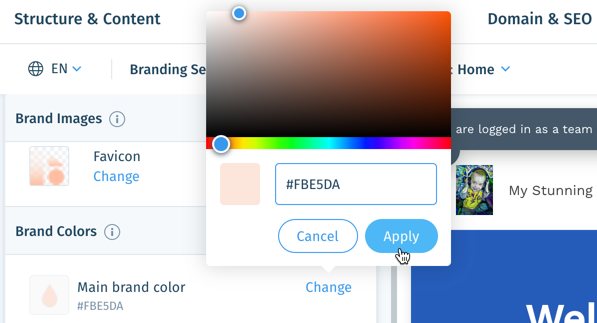Wix Answers Help Center
Branding Your Help Center
Create a unique and recognizable look for your Help Center by customizing its images, colors, and font.
Note:
We're currently working on releasing new help center settings. If the steps in this article do not match your help center settings, click here for directions.
Branding vs Brands
This page refers to customizing the look and feel of your Help Center. It is not about managing the brands that you can add to your site, enabling you to have multiple Help Centers. See Managing Your Brands.
Tip:
As you edit your settings, you can preview changes:
- Per page: Click the drop-down next Previewing page and select a page.
- On mobile or desktop: Click the Desktop
 or Mobile icon
or Mobile icon  to preview each version.
to preview each version.

To edit your Help Center's Branding Settings:
- In the Wix Answers app, go to Settings > Support Channels > Help Center.
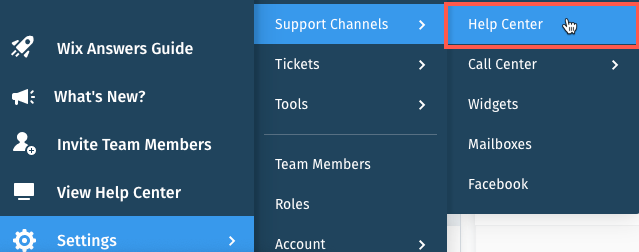
- Click Customize Help Center.
Note: If you have multiple brands, click Customize Help Center in the relevant brand. - Click the Branding tab at the top.
- Click the Language drop-down and select the language you'd like to brand.
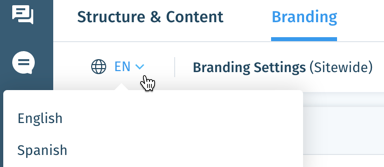
- Edit your Brand Images.
Show me how
6. Edit your Brand Colors.
Show me how
7. Edit your Brand Text Style.
Show me how
8. Click Save at the top right.
Note:
To undo changes that you have not saved, click Revert at the top right.
Was this article helpful?