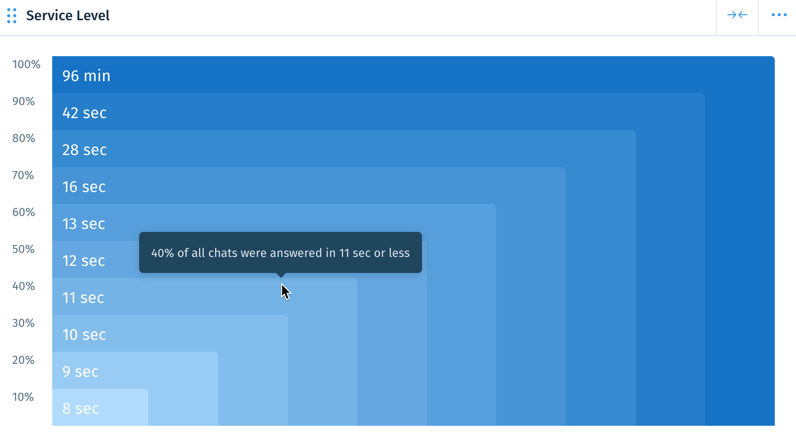Wix Answers Help Center
Chat Insights
Discover areas in which you can improve your Live Chat support with Chat Insights. View, filter, and compare data over time in various tables and charts on your dashboard. Analyze the number of chats you receive and answer, the time it takes to end chats, and your first response speed.
Get started:
Hover over the Insights icon  and click Chat.
and click Chat.
 and click Chat.
and click Chat.Chat Insights Metrics
View the following metrics in various data snippets on your Chat Insights dashboard:
- New Chats: The total chats started by customers during your selected time range.
Note: This includes chats that were restarted after agents ended them. - Chats Answered: The total chats replied by agents during your selected time range.
- Time To End Chat: The duration between first replies and the end of chats (measured by average or 80th percentile).
- First Response Time: The duration between customers' first messages and agents' first replies (measured by average or 80th percentile).
- Satisfaction Score: The percentage of surveys rated "Positive" by customers.
Filtering Your Chat Data
Set a time range to view and compare your chat data, then add filters to fine-tune it.

Show me how
About Your Chat Data Snippets
Your data snippets display various tables and charts on your Chat Insights dashboard. Every stat adjusts according to the date ranges and filters you set at the top of your dashboard.
View following data snippets and chart types on your dashboard:
Metric Overview
Numeric Comparison
Line Charts
Bar Charts
Heatmaps
Service Level
Managing Data Snippets on Your Dashboard
Customize your Chat Insights dashboard by adding, removing, or rearranging its data snippets.
To add a data snippet:
- Click + Add Data Snippet at the top right of your dashboard.

- Click Add next to the snippet you'd like to add to your dashboard.
To rearrange your dashboard:
- Click the Reorder icon
 at the top left of a snippet.
at the top left of a snippet. - Drag the snippet into a new location on your dashboard.
Tip:
Click the Expand icon  at the top right of a snippet to enlarge or reduce its width.
at the top right of a snippet to enlarge or reduce its width.
 at the top right of a snippet to enlarge or reduce its width.
at the top right of a snippet to enlarge or reduce its width. To remove a data snippet:
- Click the Show More icon
 on the top right of the snippet.
on the top right of the snippet. - Click Remove from Dashboard.
Was this article helpful?

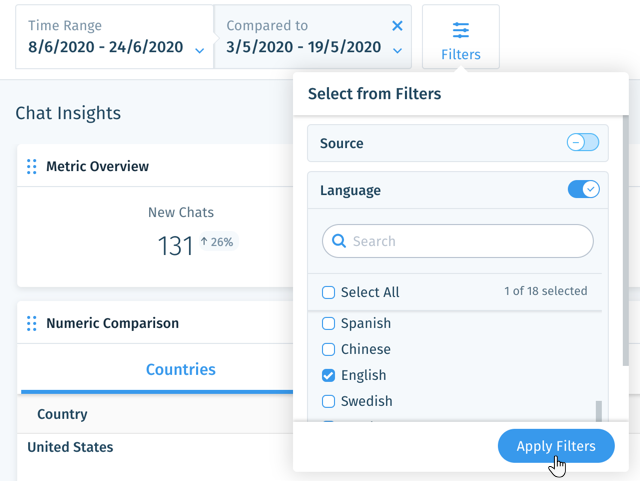
 to edit it.
to edit it. 

 to the right to deselect metrics.
to the right to deselect metrics.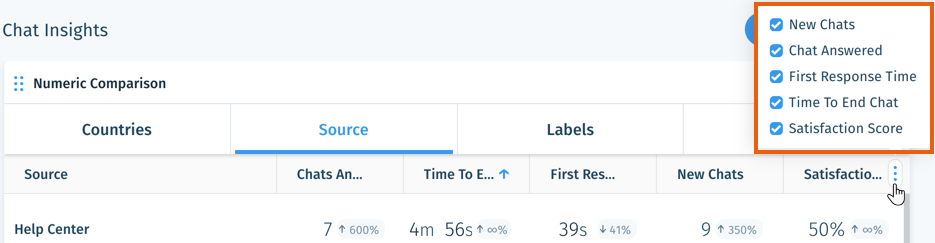
 in the relevant data snippet (New Chats, Chats Answered, Time To End Chat, First Response Time, or Satisfaction Score).
in the relevant data snippet (New Chats, Chats Answered, Time To End Chat, First Response Time, or Satisfaction Score). 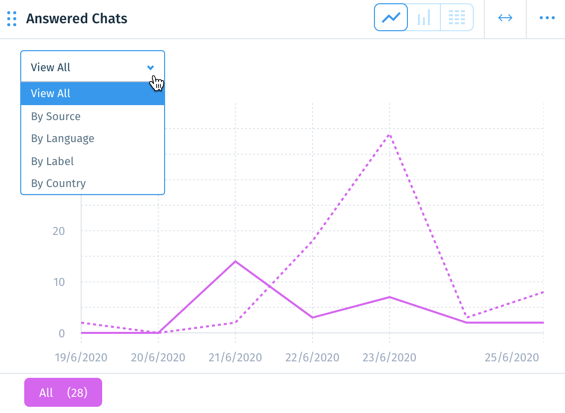


 in the relevant data snippet (New Chats, Chats Answered, Time To End Chat, First Response Time, or Satisfaction Score).
in the relevant data snippet (New Chats, Chats Answered, Time To End Chat, First Response Time, or Satisfaction Score). 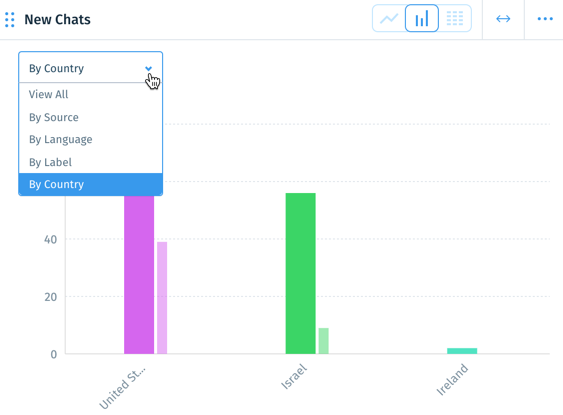
 in the relevant data snippet (New Chats, Chats Answered, Time To End Chat, First Response Time, or Satisfaction Score).
in the relevant data snippet (New Chats, Chats Answered, Time To End Chat, First Response Time, or Satisfaction Score).