Wix Answers Help Center
Customizing the Layout and Content Settings of Your Live Chat Widget
Customize the content displayed to customers when they use your Live Chat Widget. You can edit the widget's title, display agent avatars, add average response times and more.
Before you begin:
If you haven't already added Live Chat to a widget, click here to get started.
To set up the content displayed in your Live Chat widget:
- In the Wix Answers app, go to Settings > Support Channels > Widgets.
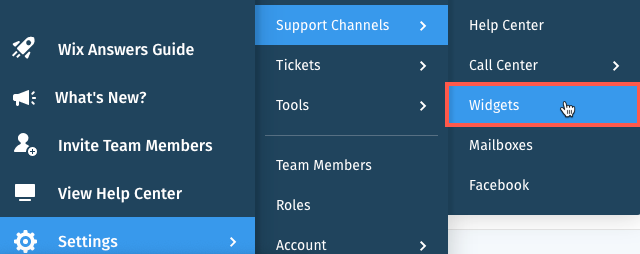
- (If you have more than one widget) Click the widget name and select your widget.
- Select Live Chat under Messaging Module.
- (For multilingual support) Select a language next to Chat Setup in.
- Click Chat Layout & Content.
- Set the content customers see when using your Live Chat widget:
- Title: Add a main title to your Live Chat widget.
- Subtitle: Select the checkbox to add a subtitle that appears under the title.
- Display agents' avatars by activity: Select the checkbox to display available agent avatars.
- Average response time: Select the checkbox to add an average response time message.
- Input field placeholder: Edit your customer's input field placeholder (e.g., "Write your message..." in the screenshot below).

- Click Save.
Next:
- Set up your Live Chat business hours to define when chat is available to customers.
- Set up your Live Chat contact options during and outside of business hours.
Was this article helpful?
