Wix Answers Help Center
Displaying Your Wix Answers Ticket List in Salesforce
Add the Ticket List component to view tickets for each of your contacts/leads directly in your Salesforce account.
When viewing individual contacts/leads in Salesforce, you'll see a list of all their tickets including:
When viewing individual contacts/leads in Salesforce, you'll see a list of all their tickets including:
- Ticket subjects
- Ticket statuses
- The number of replies
- Ticket labels
- Priority levels
Before you begin:
- Make sure you've connected your Salesforce account with Wix Answers.
- You must have a Salesforce custom domain to display your Wix Answers ticket list in Salesforce. View Salesforce Tutorial
- In Salesforce, make sure you've installed Apex class into the sandbox instance. You must then migrate it to your production environment. Learn more from Salesforce
Step 1: Click "Install" in Your Wix Answers Account
Complete this step if you connected Salesforce before this feature was available. Check your Integrations settings in Wix Answers and click Install if the button appears.
- In the Wix Answers app, go to Settings > Tools > Integrations.

- Hover over Salesforce and click Manage.
- Scroll down in the left panel and click View Tickets list in Salesforce.
- Click Install if it appears next to step 1, then proceed to step 2 below.
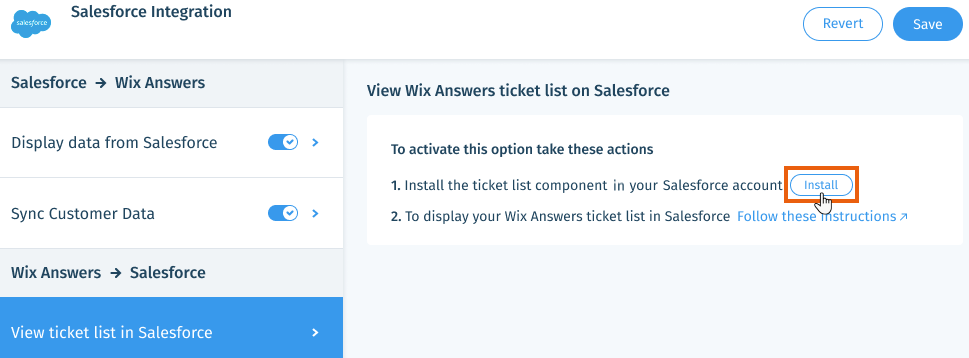
Note:
If you don't see step 1 with an Install button, continue to step 2 below.
Step 2: Add the Ticket List Component in Salesforce:
- Log in to Salesforce as an administrative user.
- Click the App Launcher icon and type Contacts or Leads (depending on which Salesforce contact type you've synced).

- Select Contacts or Leads.
- Click the name of any contact or lead on the list.
Note: The contact or lead must have an email address in the Email field. - Click the Setup icon at the top right and select Edit Page.

- Type Wix in the Search components... field on the left.
- Click and drag the WixAnswersTickets component to any location on the Contact/Lead Record Page.
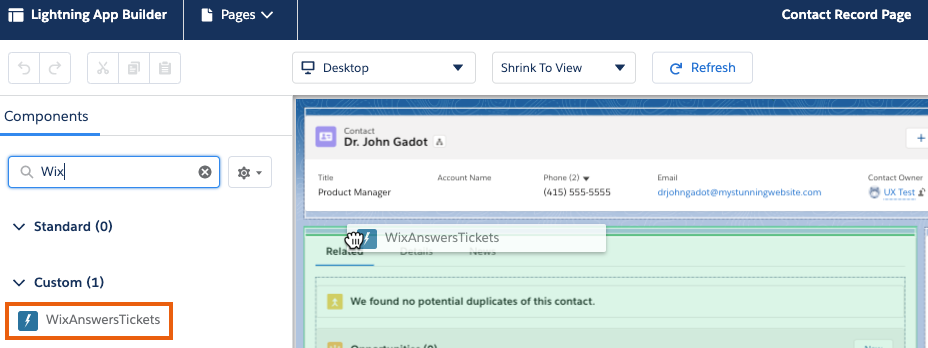
- Click Save.
- Click Activate in the pop-up message.
- Click Assign as Org Default or choose your preferred activation option.

- Select from the options on your screen and click Next.
- Click Save.
Notes:
- This feature uses Salesforce's Lightning Component framework that allows you to build single page apps.
- Wix Answers ticket data is not stored in Salesforce.
- If you need to uninstall the Salesforce integration, you must remove the Ticket List component in Salesforce first.
Was this article helpful?
