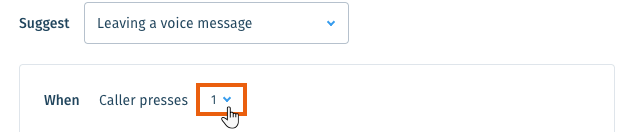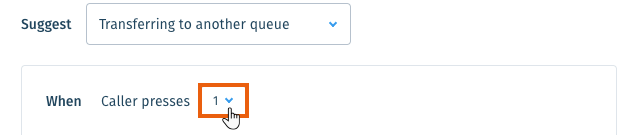Wix Answers Help Center
Setting the Waiting and Hold Options for Your Call Center Queues
Set your queue's waiting and hold options to reduce the frustration callers experience while waiting to speak with an agent.
Customize the audio callers hear while waiting in each of your queues or on hold. You can suggest other contact options based on conditions you define. Allow callers to request callbacks, leave voicemails, or transfer to other queues.
Note:
Setting a queue's waiting and hold options overrides your Call Center's general settings. Learn how to set your general Call Center hold music and waiting in queue audio.
Maximum File Size
The maximum file size you can upload is 25 MB.
To set a queue's waiting and hold options:
- In the Wix Answers app, go to Settings > Support Channels > Call Center & SMS > Queues.
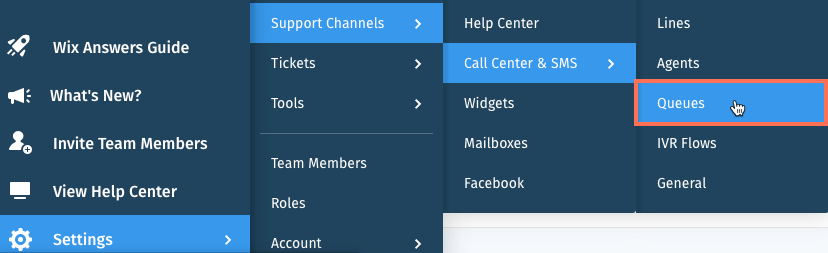
- Click Manage next to the relevant queue.
- Scroll down to the Waiting and Hold Options section.

- Change the Waiting and Hold Music callers hear while waiting in the queue or on hold.
Show me how
5. Click Change in the Queue Alternatives section.

6. Click Suggest other contact options.
7. Set the condition(s) for suggesting another contact option next to When.
7. Set the condition(s) for suggesting another contact option next to When.
Show me how
8. Add the message callers hear when other contact options are suggested.
Show me how
9. Choose the option(s) that will be suggested to callers:
Requesting a callback
Leaving a voice message
Transferring to another queue
Was this article helpful?



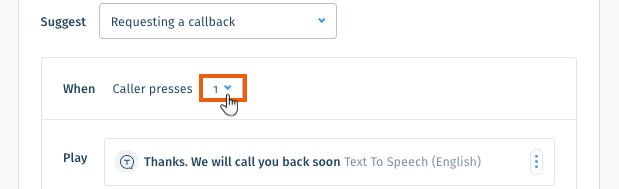
 next to the Play message and select Edit.
next to the Play message and select Edit.