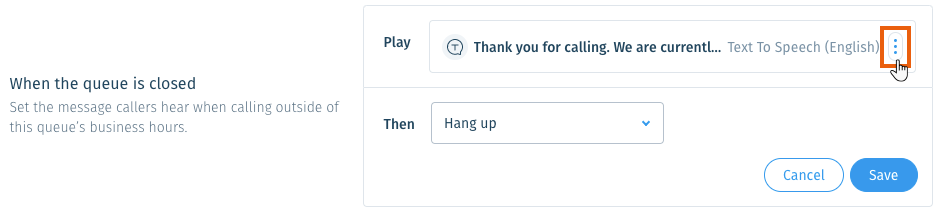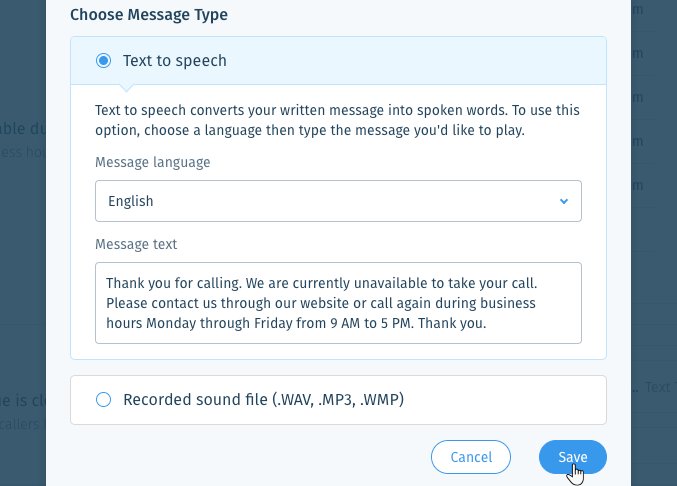Wix Answers Help Center
Setting Custom Business Hours for Specific Queues in Your Call Center
You can set a call center queue's business hours so they differ from other queues connected to the same line. When callers reach a closed queue, they'll hear your customized message before the call is routed according to your queue settings.
Need to set business hours per line?
Customers reach your line(s) before they're routed to queues from your IVR flows. You can set the business hours of your line(s) to control when customers can reach your IVR, before they're routed to queues.
To set the business hours of a queue:
If you want to apply different business hours to a queue, first set up the schedule in Setting Account Business Hours in Schedules.
- In the Wix Answers app, go to Settings > Support Channels > Call Center & SMS > Queues.
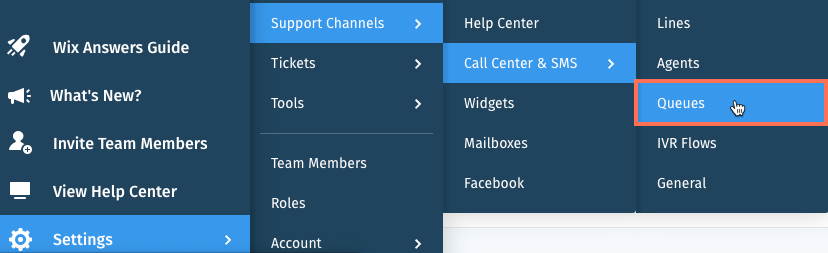
- Click Manage next to the relevant queue.
- Scroll down and click Change in the Business Hours section.

- Set the available hours of operation for your queue:
- Default business hours: Keep your queue open at all times that the connected lines are open.
- Custom business hours (from Schedule): Select a schedule from the drop-down to apply its business hours to the queue.
- Click Save. Click the schedule name to view the schedule details.
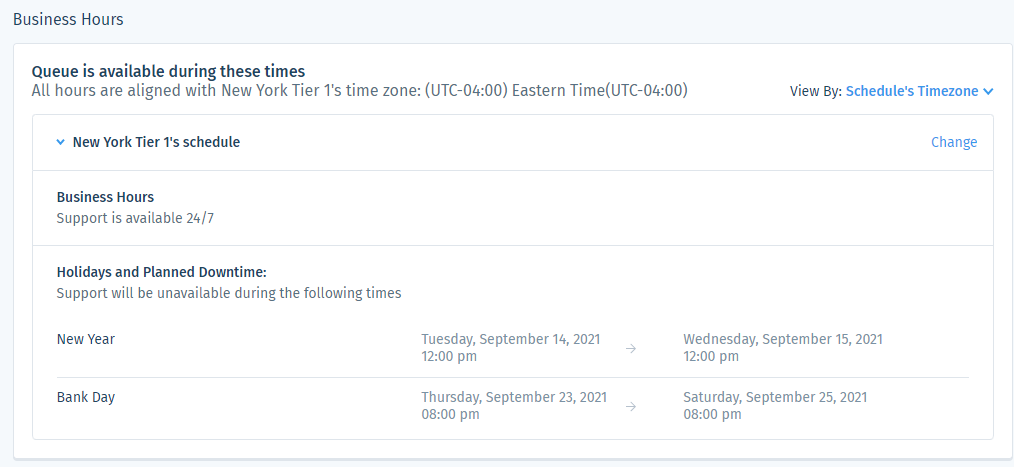
6. Set the message callers hear when the queue is closed.
Show me how
7. Set the call routing that occurs after the message.
Show me how
Was this article helpful?

 next to the Play message.
next to the Play message.