Wix Answers Help Center
Unpublishing an Article
Unpublish an article if you want to remove its live version, but keep it saved as a draft for future use. Articles that are unpublished appear as drafts in your Knowledge Base.
Need to unpublish multiple articles?
You can unpublish several articles at once and perform other bulk actions in your Knowledge Base. Learn How
To unpublish an article:
- Go to the article's Content Editor.
- Click More at the bottom right and select Unpublish Article.
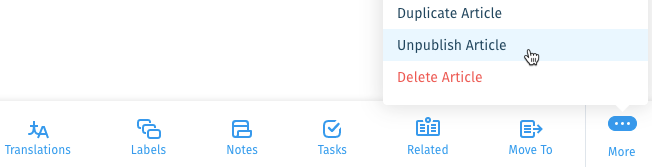
Note:
You can also permanently delete an article if you're sure you won't need it in the future.
Was this article helpful?
